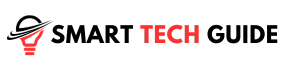Summary: Fixing an Element TV that won’t turn on involves checking the power source, inspecting the power cable, testing the outlet, troubleshooting the remote, removing signal interference, and resetting the TV. If these steps fail, it might be time to seek professional help.
Televisions are more than just screens in our homes. They are our gateways to entertainment, information, and more. But when your TV won’t turn on, it can be a real headache.
This is especially true for Element TV owners. Known for their reliability, it can be baffling when they fail to power up.
Experiencing this issue? You’re not alone.
Many Element TV users have faced this problem. But don’t worry, we’re here to help.
In this guide, we’ll explore why your Element TV might not be turning on. We’ll also provide a step-by-step guide to troubleshoot and resolve the issue.
So, let’s dive in and get your TV back to working order.
Why Your Element TV Might Not Turn On
So, your Element TV isn’t turning on. It’s a frustrating situation, isn’t it? You’re all set for a relaxing evening, remote in hand, but the screen stays stubbornly blank.
Well, there could be several reasons. Maybe there’s a problem with the power supply. Or perhaps the power cable decided to give up on you.
Sometimes, it’s as simple as a remote control with dead batteries. Other times, it could be a signal interference issue.
And let’s not rule out hardware malfunctions. They can sneak up on you when you least expect it.
But don’t worry. We’re going to tackle each of these potential problems one by one.
By the end of this guide, you’ll have a clear idea of why your Element TV might not be turning on. And more importantly, you’ll know how to fix it.
Common Causes of Element TV Not Turn On
Let’s dive deeper into the common culprits that might be keeping your Element TV from turning on.
- Insufficient Power Supply: Your TV needs the right amount of juice to function. If the power supply is lacking, your TV might just decide to take a nap.
- Faulty Power Cable: Power cables are like the lifelines for your TV. If they’re damaged or faulty, your TV won’t turn on. It’s as simple as that.
- Faulty Power Outlet: Sometimes, the problem isn’t with your TV or its accessories. It could be the power outlet that’s causing trouble.
- Faulty or Dead Batteries in Remote: Dead batteries in your remote? That could be why your TV isn’t responding. And if it’s not the batteries, the remote itself could be faulty.
- Signal Interference: If there’s something blocking the signal from your remote to your TV, it might not turn on.
- Hardware Malfunction: Like any electronic device, your TV has a lot of internal components. If one of them malfunctions, it could prevent your TV from turning on.
- Software Glitches: Yes, even your TV can have software issues. A glitch in the system could be why your TV isn’t powering up.
Method 1: Checking the Power Source

First things first, look at the power source. It’s the starting point for your TV’s operation. Here’s how you can check it:
- Inspect the Outlet: Take a good look at the power outlet. Does it look damaged? If you’re unsure, try plugging another device into it. If that device works, your outlet is probably fine.
- Check the Power Supply: Is your TV getting enough power? If you’re using a power strip or extension cord, try plugging your TV directly into the wall. Sometimes, these accessories can cause issues.
- Look for Power Fluctuations: Are you experiencing frequent power surges or brownouts in your area? These can affect your TV’s performance.
Note: Your TV needs a steady, sufficient power supply to function properly. If there’s a problem with the power source, your TV might not turn on.
Method 2: Inspecting the Power Cable

Next on our troubleshooting journey is the power cable. It’s the lifeline that connects your TV to the power source. Here’s how you can inspect it:
- Visual Inspection: Take a close look at the cable. Are there any visible signs of damage? Look for fraying, cuts, or kinks.
- Physical Check: Gently feel the length of the cable. Do you notice any bumps or irregularities? These could be signs of internal damage.
- Test the Cable: If you have another cable that’s compatible with your TV, try using it. If your TV turns on with the replacement cable, you’ve found the culprit!
Note: A faulty power cable can prevent your TV from receiving the power it needs to operate. If you find any issues, it’s time to replace the cable.
Method 3: Testing the Power Outlet

Now, our attention to the power outlet. It’s the bridge between your TV and the electricity it needs to run. Here’s how you can test it:
- Use Another Device: Plug a different device into the outlet. Does it power on? If yes, your outlet is likely in good shape.
- Try a Different Outlet: Plug your TV into a different outlet. Does it turn on now? If yes, the original outlet might be the problem.
- Check for Loose Connections: Make sure the plug is securely inserted into the outlet. A loose connection could be the reason your TV isn’t turning on.
Note: A faulty outlet can disrupt the power supply to your TV. If you suspect an issue with your outlet, it might be time to call in a professional electrician.
Method 4: Troubleshooting the Remote Control

It’s like the magic wand that brings your TV to life. But what if the magic isn’t working? Let’s figure it out:
- Batteries: Pop open the back of your remote. How are those batteries looking? Dead as a doornail? Swap them out for some fresh ones and give it another whirl.
- The Once-Over: Give your remote a good look. Any buttons sticking? Does it look like it’s had one too many falls? If it’s looking worse for wear, it might be time for a new one.
- Universal Remote to the Rescue: Got a universal remote lying around? Try it out. If your TV springs to life, then your original remote was the party pooper.
Method 5: Removing Potential Signal Interference

Let’s talk about something a bit invisible but equally important – signal interference. It’s like a stealthy ninja that can disrupt your TV’s operation. Here’s how we can tackle it:
- Clear the Path: Is there anything between your remote and TV? A coffee table, perhaps? Or maybe a mischievous pet? Clear the path and try turning on your TV again.
- Check for Other Devices: Got other electronic devices near your TV? They could be causing interference. Try moving them away and see if that helps.
- Distance Matters: Are you trying to turn on your TV from another room? As impressive as that sounds, it might not work. Try getting closer and give it another shot.
Note: Signal interference can be a sneaky cause for your TV not turning on. By removing potential sources of interference, you’re one step closer to solving the problem.
Method 6: Performing a Power Reset

We’re going to try a power reset. It’s like a fresh start for your TV. Here’s how to do it:
- Turn off your TV.
- Unplug your TV from the power source.
- Wait for about a minute.
- Plug your TV back in.
- Turn on your TV.
Note: A power reset can often fix minor glitches that prevent your TV from turning on. If it works, you’re back in business!
Method 7: Resetting Your TV to Factory Settings

It’s time to go back to the basics. We’re talking about a factory reset. Here’s how you can do it:
- Grab your remote.
- Navigate to the ‘Settings’ menu.
- Look for the ‘Reset’ option.
- Select ‘Factory Reset’.
- Follow the on-screen instructions.
Note: A factory reset will erase all your personalized settings. But on the bright side, it can also fix any software glitches that might be causing the issue.
Method 8: Checking for Internal Hardware Issues

Now, we’re talking about internal hardware issues. Here’s how you can check for them:
- Listen closely. Hear any unusual sounds when you try to turn on your TV? That could be a clue.
- Look for signs of physical damage. Any cracks or bulges on the back of your TV? They could indicate internal damage.
- Notice any burning smell? That’s a sure sign of a hardware issue.
Note: Internal hardware issues can be tricky to diagnose and fix. If you suspect such a problem, it’s best to consult a professional.
Method 9: Replacing Faulty Internal Components

So, you’ve found a faulty internal component. It’s a bummer, but it’s not the end of the world. Here’s what you can do:
- Identify the faulty component. Is it a capacitor? Or maybe the power board? Knowing what’s wrong is half the battle.
- Source a replacement. You can usually find spare parts online. Make sure you get the right one for your TV model.
- Get ready to replace the component. Now, this is where things get a bit tricky. If you’re not comfortable doing this yourself, it’s best to hire a professional.
Note: Replacing internal components can be risky if you’re not familiar with electronics. Safety first, always!
Method 10: Handling Software-Related Issues

Last but not least, let’s tackle software-related issues. They can be sneaky, but we’ve got this. Here’s what you can do:
- Check for updates. Your TV’s software needs to stay up-to-date to function properly. Make sure you haven’t missed any recent updates.
- Reset your TV’s settings. Sometimes, a simple reset can fix software glitches. It’s like giving your TV a fresh start.
- Consult the manufacturer. If you’re still facing issues, it might be time to reach out to Element’s customer support. They’re the experts, after all.
Note: Software issues can be as disruptive as hardware ones. But with a bit of patience and the right steps, you can resolve them.
When to Seek Professional Help
You’ve done all you can, but your TV still won’t turn on. It’s time to call in the cavalry. Here’s when you should seek professional help:
- You’ve tried all the troubleshooting steps, but nothing’s working. It’s okay, you’ve done your best.
- You’ve found a faulty internal component, but you’re not comfortable replacing it yourself. Safety first, remember?
- You smell burning or see smoke coming from your TV. Turn off and unplug your TV immediately. This is a job for the professionals.
Conclusion
Well, we’ve been through quite a journey, haven’t we? We’ve dug into the nitty-gritty of why your Element TV might be playing hard to get.
We’ve explored everything from power issues to sneaky software glitches. And you’ve been right there with us, every step of the way.
But hey, if your TV is still being stubborn, don’t sweat it. There’s no shame in calling in the pros. They’re the experts, after all.
What matters is that you gave it a shot. And who knows? Maybe you’ve picked up some handy TV troubleshooting skills along the way.
So, the next time your TV decides to take a day off, you’ll be ready. And we’ll be right here if you need us.
Thanks for hanging out with us on this troubleshooting adventure. We hope it was as helpful for you as it was fun for us.