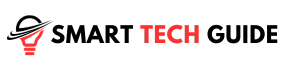We’ve all been there. You’re settling into your comfy couch, ready for a cozy evening of binge-watching your favorite show. But when you reach out to power on your Vizio TV, nothing happens. The screen stays black, the power light fades off, and your evening plans seem to crumble.
Don’t worry; you’re not alone.
Many Vizio TV owners encounter this issue at some point. But guess what? The solution is often simpler than you might think. No need to panic or rush out to buy a new TV just yet. In this guide, we’ll explore effective, easy-to-follow solutions to bring your Vizio TV back to life. Let’s dive in!
Power-Cycling Your Vizio TV: A Basic Troubleshooting Step
When your Vizio TV refuses to turn on, one of the first steps you can take is to power-cycle it. This procedure may sound technical, but it’s surprisingly simple and quite effective. It involves turning your device off and then back on, allowing it to reset properly. Here’s how you can do this:
- Unplug the TV: Start by disconnecting your TV from the power source.

- Press and Hold the Power Button: Locate the power button on your TV and hold it down for 15 seconds. Ensure you’re pressing the button on the TV, not on the remote. This step helps to drain any residual power from your TV’s capacitors, facilitating a complete reset.

- Wait and Replug the TV: After releasing the power button, give it a 30-second pause. Then, plug your TV back into the power outlet. For the best results, avoid plugging it into a surge protector, as these devices can sometimes fail to deliver sufficient voltage.
Patience is crucial here, so ensure you wait for the full 30 seconds before plugging your TV back in. If done correctly, your Vizio TV should now power on without any issues. But what if it doesn’t? We have more steps to try, so keep reading!
Power-Cycling Your Vizio Remote: A Complementary Approach
If power-cycling your TV doesn’t work, the next strategy is to try a similar approach with your Vizio remote control. Sometimes, the issue might not be with your TV at all, but with your remote. Here’s how you can power-cycle your remote:
- Remove the Batteries: Open the back cover of your remote and take out the batteries.

- Drain the Residual Power: With the batteries removed, press and hold the power button on your remote for about 30 seconds. This step drains any residual power from the capacitors, allowing the remote to reset fully.

- Reinsert the Batteries: Once the 30 seconds are up, put the batteries back into the remote and try turning on your TV again.
If the remote was the issue, your TV should now turn on. If it doesn’t, you might want to try new batteries, as the old ones might have died. However, if your TV still isn’t responding, it’s time to move to the next step.
Checking Power Cord Connection: Ensuring a Secure Link

In some cases, the issue with your Vizio TV not turning on could be as simple as a loose power cord. Certain Vizio models are known to have power cords that can easily become detached from the TV. Here’s what you can do to ensure a secure connection:
- Inspect the Power Cord: Locate the power cord connection on the back of your TV. Disconnect it, and wait for about 30 seconds before you reconnect it.
- Secure the Connection: As you reconnect the power cord, ensure it is snug and secure. You might need to apply a little bit of force to ensure a solid connection.
- Turn on the TV: Attempt to turn on your TV using the power button on the TV itself, not the remote.
It’s important not to disturb the TV after securing the power cord, as even small movements could dislodge it. If your Vizio TV turns on after this step, great! If not, let’s continue troubleshooting.
Verifying Your Electrical Outlet: A Potential Source of Problem

Sometimes, the issue might not be with your Vizio TV at all, but rather with the electrical outlet it’s plugged into. If your outlet isn’t working properly, your TV won’t receive the necessary power to turn on. Here’s how you can check your electrical outlet:
- Test Another Outlet: Unplug your TV and try connecting it to a different electrical outlet. If your TV powers up, the problem lies with your original outlet.
- Check Your Breaker Panel: Head to your home’s breaker panel box. This is often found in your basement or utility closet. Check all the breaker switches and ensure they are in the ‘ON’ position. If any switches are between ON and OFF or fully OFF, reset them. Remember, if the switch is stuck in the middle, you must turn it OFF before turning it back ON.
A faulty electrical outlet could be the reason your Vizio TV won’t turn on. If, after trying this, your TV still isn’t powering up, let’s move on to the next troubleshooting step.
Selecting the Correct Input: A Common Oversight
Sometimes, the issue of your Vizio TV not turning on is actually just a case of it being on the wrong input or source channel. It’s an easy mistake to make, and thankfully, an easy one to correct. Let’s ensure that your TV is set to the right input:
- Check Your Input: If you’re using a Vizio remote, click on the input/source button and navigate through the different inputs until you find the one that’s correct for your setup. If your TV setup involves a cable box connected to “HDMI 2”, for instance, your TV should also be set to “HDMI 2”.

- Alternate Methods: If you don’t have a Vizio remote, don’t worry. You can use the buttons on the TV itself to change the input. For those with a Vizio smart TV, you can select an app or the menu button. If these display, then your TV is on.
- Confirm Functionality: Try playing a video to see if it works. This can help confirm whether you have a separate issue to deal with.
Checking your input is a simple but often overlooked step in troubleshooting your Vizio TV. If this doesn’t solve your problem, let’s keep exploring possible solutions.
Troubleshooting HDMI Connections: Solving Vizio Black Screen Issue
Often, the source of your Vizio TV not powering up or displaying a black screen can be related to the HDMI cables and connections. Here’s how to troubleshoot these potential issues:
- Check for Loose HDMI Connections: Start by making sure your HDMI connections are tight and secure. Unplug and replug your HDMI cables from both your TV and the device, ensuring a snug fit. Do this for all devices connected via HDMI.
- Identify Faulty HDMI Ports: If the connections are secure and you’re on the correct input but still facing issues, try connecting to a different HDMI port. Most Vizio TVs come with multiple HDMI ports, so utilize them to see if the issue lies with a particular port.
- Test for Bad HDMI Cables: Lastly, a faulty HDMI cable can be causing the issue. If you’ve had the cable for a while or moved it around a lot, it could be damaged. You can test this by using an HDMI cable known to work correctly.
Through these steps, you can check and eliminate HDMI connections as a cause of your Vizio TV’s black screen or power issue. If your TV still isn’t behaving as expected, let’s move to the next step of troubleshooting.
Considering a Hardware Issue: A Trickier Scenario
If all previous steps have failed to address the problem, we must consider the possibility of a hardware issue with your Vizio TV. Identifying hardware problems is relatively straightforward, but fixing them can be challenging. Here’s how to diagnose hardware issues:
- Check the Backlights: Turn off all the lights in the room and examine the back vent of your TV for light shining through. If you see light, but there’s no image on your screen, it could indicate a problem with the T-Con board or the main board. You may need to replace these components to rectify the problem.
- Verify Backlight Functionality: If the backlights are NOT working, there’s another test you can conduct. Turn “ON” your TV in a dark room and bring up the TV menu. Use the flashlight on your smartphone or an actual flashlight, and shine the light onto your Vizio TV screen. If you can faintly see the menu, it means your T-Con board and main board are functioning, but your inverter or LED driver is faulty.
Remember, troubleshooting hardware issues can be tricky and might require professional help. If you’re not comfortable handling these components, it might be best to consult with a technician or the Vizio customer support team.
Checking Your Vizio TV Warranty: A Last Resort
If you’ve tried all of the above troubleshooting steps and your Vizio TV still refuses to power up, it’s time to consider your final option – checking your TV’s warranty status. Here’s what you can do:
- Consult Your Purchase Documents: Look for any documentation you received when you bought your Vizio TV. This might include a warranty card or information within the user manual.
- Contact Vizio Customer Support: If you’re unable to find warranty details, or you’re unsure of your coverage, reach out to Vizio customer support. They can provide you with information regarding your warranty status and help you understand your options.
If your TV is still under warranty, Vizio might offer to repair or replace your unit, depending on the specific terms of your coverage. They even provide in-home services for certain issues, which could be a convenient solution to your problem. However, remember to describe your issue in detail and mention the steps you’ve already taken to troubleshoot the problem.
This final step is your last resort before considering buying a new TV, so make sure you exhaust this option thoroughly. Remember, customer service is there to help you, so don’t hesitate to contact them with your concerns.
Conclusion
Keeping your Vizio TV in top shape involves knowing some basic troubleshooting steps. From power-cycling your TV and remote to ensuring secure cord connections and proper input selections, the process can be straightforward. However, it’s essential to remember that some issues, such as the ominous black screen of death, might require more complex solutions or professional assistance.
Remember, always consult your user manual or contact Vizio support for persistent or complicated issues. More often than not, a little knowledge can save you time, money, and the frustration of dealing with a non-functional TV. Enjoy your Vizio viewing experience to the fullest!
Frequently Asked Questions (FAQ)
What is the Vizio black screen of death?
The Vizio black screen of death refers to a common issue where the television powers on but only displays a blank, black screen. This can be caused by several issues, including faulty HDMI connections, incorrect input selection, or more serious hardware problems involving the backlights, main board, or T-Con board of the TV.
How long do Vizio TVs last?
Vizio TVs, like most modern flat-screen TVs, are built to last for many years with proper use and care. On average, you can expect a Vizio TV to last anywhere from 5 to 7 years. However, this can vary depending on factors such as usage, maintenance, and overall care.
How Do I Reset My Vizio TV When Screen is Black?
To reset your Vizio TV when the screen is black, unplug it from the power source. Then, press and hold the power button on the TV itself (not the remote) for about 15 seconds. After releasing the button, wait for about 30 seconds before plugging it back in. This power-cycle process can help reset your TV. However, if the screen stays black, it might be due to hardware issues or faulty HDMI connections.
How Do I Get to the Menu on Vizio TV Without Remote?
Many Vizio TVs come with built-in physical buttons, either on the side, bottom, or back of the TV. These buttons can often be used to navigate the TV's menu. The buttons typically include a power button, volume up/down button, channel up/down button, and an input button. Pressing the input button will usually bring up the menu, and you can use the volume and channel buttons to navigate through it.
How can I improve the picture quality on my Vizio TV?
To improve the picture quality on your Vizio TV, follow these steps:
- Adjust the Picture Mode: Vizio TVs usually come with several preset picture modes like "Standard," "Calibrated," and "Vivid." Experiment with these to find the one that suits your viewing preference.
- Tune the Brightness and Contrast: These settings can drastically affect your picture quality. Generally, higher contrast can make colors pop more, but too high a contrast can also lead to color distortion.
- Adjust the Color Settings: If your TV seems to have an unnatural color tone, you can adjust the "Color Temperature" setting. A cooler temperature gives a bluer tone, while a warmer temperature provides a redder tone.
- Enable local dimming: If your TV has this feature, it can improve the picture quality by dimming areas of the screen that should be dark, enhancing the overall contrast.
Remember, these are just general suggestions. Each individual's preference for picture quality might vary, so don't be afraid to play around with the settings until you find what works best for you.