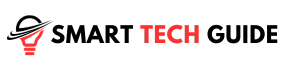Oh no! a black screen on your Vizio TV? Yeah, I get it – it’s incredibly frustrating. And before you start thinking it’s just Vizio, let me tell you, this problem is quite universal across all TV brands.
Now, I know you’re thinking, “How severe is this?” The truth is, it varies. Sometimes it’s as simple as some scrambled input sources, and other times, it could mean something deeper, like an issue with your motherboard. Sounds scary, right? But hey, before you panic, I want you to know there’s always a fix.
First up, let’s play safe. check your TV’s power supply and perform a system reset. You’d be surprised how often this little trick works magic. Also, don’t forget to check the audio. If you can still hear sound, it’s a positive sign – your TV’s entire system hasn’t crashed.
But what if it’s something more serious? Like some sneaky internal circuit damage causing your screen to black out? Now, this sounds like a job for the pros, but don’t worry. This guide is your superhero, armed with all the information you need to troubleshoot and fix these issues.
Checking and Managing the Power Supply
Facing a black screen on your Vizio TV can be a downer, right? But before we hit the panic button, let’s do some basic checking. The first stop? The power supply.
Your TV needs a stable power source to function optimally. Simple as it sounds, even a tiny hiccup in the power supply can lead to that annoying black screen. So, let’s ensure the power supply to your TV is steady and strong.
Double-check those cables. Are they securely connected, or are they dangling and precarious? You’d be surprised how often loose cables are the culprits behind these mysterious black screens. Ensure everything’s snug and secure. Remember, an unnoticed loose cable now could lead to bigger problems later, like your Vizio TV not staying ON.
Now, take a look at the condition of your cables. Is there any wear and tear, any chaffing, cuts, or kinks? They might seem trivial, but these can disrupt the perfect signal and power transmission your TV needs. If you spot any damage, don’t just put a band-aid solution like electrical tape. It’s time to replace the cable.
But hold on, don’t just grab any cable. Opt for the ones that are manufacturer-certified over those third-party alternatives. You don’t want to risk further damaging your TV with counterfeit cables. But if you trust the third-party reseller, you can consider their products.
Lastly, pay special attention to HDMI cables. They are pivotal for picture-related issues. Make sure you have HDMI 2.1 or above cables, as they are the industry standard right now and will ensure the superior transmission required for most HD and HDR content.
Alright, that’s the power check done. Let’s move on to the next step.
Power Cycling the Vizio TV
Okay, we’ve got the power supply sorted out. Now, let’s move on to the next step: power cycling. Think of this as giving your Vizio TV a little reboot. It’s a simple yet effective method of fixing many common issues, including the black screen.
So, why power cycle? Sometimes, your Vizio TV might be hosting some uninvited guests—bugs and errors—that can cause various hiccups. The black screen could be a warning sign of these little troublemakers. Let’s show them the door by power cycling the TV.
Power cycling isn’t just about booting out bugs and errors. It also helps clear any built-up static charges that could be messing with your TV’s system.
Here’s how you can give your TV a power cycling session:
- Start by unplugging the power supply, along with all other cables, from the TV.

- Wait for around 15 seconds, then press and hold the Power button for a couple of seconds. Do this a few times.

- Now, it’s time to plug everything back in and power ON the TV.
Once you’ve done this, check if the black screen issue persists. Remember, power cycling is also a handy trick when your Vizio TV freezes randomly.
Alright, so we’ve covered power supply checks and power cycling. Let’s see what’s next on our list. Are you keeping up?
Inspecting the Audio Situation
Great! Now that we’ve taken care of the power supply and power cycling, let’s dive into another potential suspect behind the black screen – audio. This might sound a bit odd, but stay with me.
A black screen on your Vizio TV can be an indicator of a variety of issues. It could be a display problem, or it might be something specific to a particular source. But, if we’re dealing with a total system failure – the most severe scenario – the only solution might be to replace the TV. Let’s not rush to that just yet though. We need to confirm if that’s the case, and the audio can provide some crucial clues.
If the audio is still working, then it’s a clear sign that the issue is only with the display, not the whole system. To check this, there are several methods we can use:
- Turn on your Vizio TV and listen. Do you hear the startup audio?
- Switch the input to a cable or an Antenna TV source. Can you hear the audio clearly?
- Try navigating the TV menu with your Vizio Remote. Are the menu navigation tones playing as they should be?
Here’s a feature you might not be aware of – Vizio TVs have a Mute Screen option. This feature turns off the display when you’re playing music or an audio file on platforms like Spotify. This can be a sneaky cause of a black screen. To check if this is enabled, press and hold the Mute button for about 5 seconds while playing music.
Whew! That was a lot of detective work. But, don’t worry, we’re making good progress. Ready for the next step?
Managing TV Features that Could Cause the Black Screen
Alright, moving on to the next potential issue-causing culprits – specific TV features. Some settings on your Vizio TV, such as the Sleep Timer, could unintentionally cause a black screen.
Now, the Sleep Timer is a handy feature for automatically shutting down your TV after a set period, but it does not discriminate between active or inactive periods. So, if your screen goes black in the middle of your favorite show, the Sleep Timer might be your unsuspecting culprit.
Here’s how you can check and adjust your Sleep Timer:
- First, open your Vizio TV’s Menu tab.
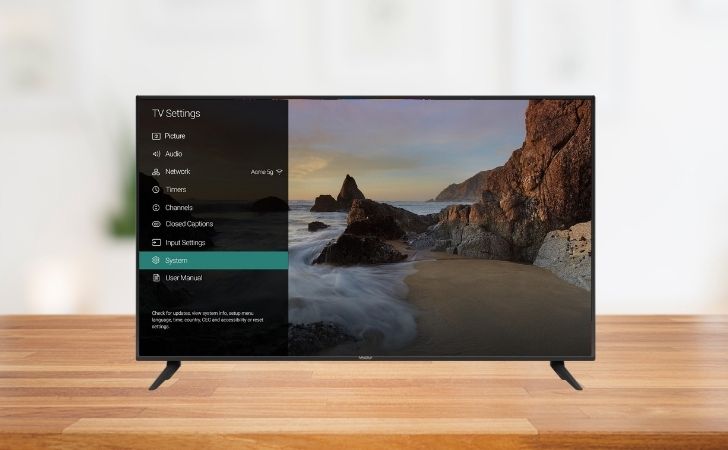
- Next, select the Timers option.
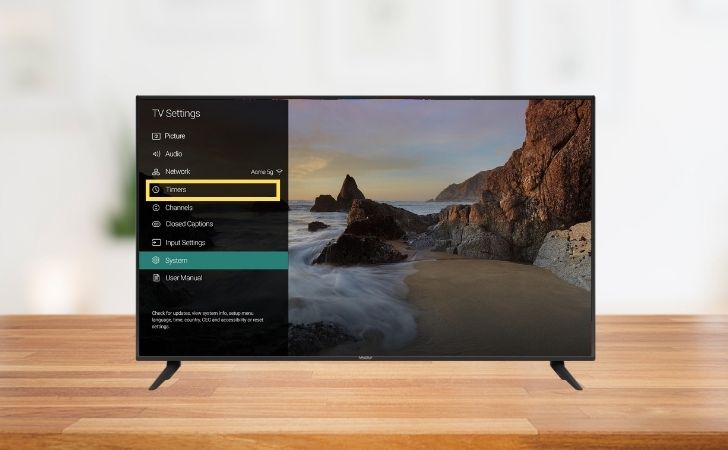
- Look for the Sleep Timer option and toggle OFF any active timers.
- After you’ve done this, exit the menu and restart your TV.
Just a note: The Sleep Timer can be set for anywhere from 30 minutes up to 180 minutes. Once you set the timer, your TV will automatically shut down after the set period, regardless of what’s happening on-screen.
Remember, it’s all about eliminating the possibilities here. Let’s tackle the next potential issue. Stay with me!
Identifying Backlight Panel Issues
Let’s talk about backlight panels. These are crucial elements of your TV as they provide the necessary illumination for your display. If something’s wrong with the backlight panel, you could very well be faced with a black screen issue.
Now, we’ve got to figure out if the backlight panel is the source of your trouble. The simplest way to do this is by conducting a ‘torch light test’. Here’s how to go about it:
- First, you’ll need a torch light. Don’t worry if you don’t have one handy, the flashlight on your smartphone will do just fine.
- With your torch at the ready, turn ON your TV and shine the light onto the display. Make sure to hold it up close to the TV panel.

- Now, keep an eye out for any parts of the picture on the TV that you can see.
If you can spot dim or dull fragments of the display while doing this, it’s a sign of a broken backlight panel. On the other hand, if you can’t see anything at all, it’s likely that the entire display unit is at fault.
It’s worth mentioning that replacing a broken backlight panel can be an expensive affair, potentially as much as buying a new TV altogether. However, if your Vizio TV is still under warranty, it would be a good idea to return your broken TV and get a new one.
Don’t lose heart just yet! There’s one more step we can try to solve this black screen issue. Shall we continue?
Performing a Factory Reset on Vizio TV
When all else fails, there’s still one more solution left to try – a factory reset. A factory reset can often be a magic fix, as it resets your TV’s system preferences to factory defaults. All your personal preferences and downloaded data will be wiped clean, so it’s like getting a fresh start.
However, remember that a factory reset is a drastic measure, so only go down this route if you’ve tried everything else first.
Here’s how you can perform a factory reset on your Vizio TV:
- Access the Menu tab on your TV.
- Select the “System” option.
- Open the “Reset and Admin option”.
- Choose and click on “Reset to Factory Settings”.
- Now A pop-up massage will be show on your TV screen, here you see two option “Reset” and “Cancel”.
- Click on “Reset” to start the reset process.
Once the reset is complete, you can start reconfiguring your Vizio TV and check if the black screen issue persists.
Remember, this process will erase any settings and preferences you had on your TV, so you’ll need to set those up again once the reset is complete.
Hang in there, we’re almost at the end of this troubleshooting journey! Let’s discuss what to do if none of these solutions work.
Seeking Professional Help
When you’ve tried all the troubleshooting steps, but the black screen persists, it’s time to bring in the professionals.
Sometimes, a black screen on your Vizio TV could be due to an issue with the T-CON board. This board controls several critical aspects of your TV’s power and display functions. Identifying and resolving such technical issues requires the skills of a trained technician.
So, if the black screen refuses to go away, don’t hesitate to contact Vizio customer service or a local TV repair service. Let them know about the steps you’ve already taken to try to fix the issue. This information will help them identify the possible cause and resolve the problem more effectively.
Who knows? You might even get lucky, and it could be a simple issue like a blown fuse. But if it’s something more serious, you’ll be glad you reached out to the experts in time.
Remember, every problem has a solution, even the black screen of death on your Vizio TV! So, don’t give up; help is at hand. We’re always here to provide you with guidance and support.
That’s it for our guide on fixing the black screen issue on your Vizio TV. If you have any other questions or concerns, feel free to drop them in the comments below. Happy watching!
Conclusion
In conclusion, a black screen issue on your Vizio TV is indeed troubling, but it’s certainly not the end of your TV viewing experience. With the steps we’ve discussed, ranging from checking your power supply, performing a power cycle, assessing the audio situation, managing certain TV features, identifying backlight panel issues, and finally performing a factory reset, you have a comprehensive guide to troubleshooting this issue.
However, it’s important to remember that not all problems can be solved at home. If your TV still doesn’t show signs of life after you’ve tried all these solutions, it may be time to seek professional help. It could be a problem that requires technical expertise, such as an issue with the T-CON board.
Your TV is an essential part of your entertainment setup, and it deserves the best care. So don’t let a black screen put a damper on your viewing pleasure. Arm yourself with this knowledge, stay patient, and you’ll have your Vizio TV up and running in no time.
We hope you found this guide helpful. Here’s to trouble-free TV viewing! If you have any questions, feel free to reach out. Happy troubleshooting!