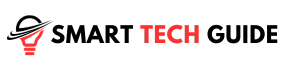Summary: GE Universal Remote Codes for Vizio TV are unique sets of numbers that allow your GE remote to control your Vizio TV. Finding the right code for your TV model is crucial for setting up your remote.
The world of home entertainment is vast. One key player in this space is the universal remote. It’s a game-changer. It allows you to control all your devices with just one tool.
Among the many brands, one stands out. The GE Universal Remote. It’s known for its versatility. It’s user-friendly too.
But there’s a catch. To unlock its full potential, you need the right codes. This is especially true when pairing it with popular TV brands.
In this article, we’ll focus on one such brand. Vizio TV. We’ll guide you through the process of finding and using the right GE Universal Remote codes for your Vizio TV.
Stay tuned. This guide will make your life easier. It will enhance your home entertainment experience. And it will help you get the most out of your GE Universal Remote.
Understanding GE Universal Remote Codes
What are GE universal remote codes, you ask? They’re essentially a key to communication. These codes are unique sets of numbers. They allow your GE Universal Remote to “speak” to your devices.
Each device has its own specific code. Think of it as a unique language. Your remote needs to know this language to control the device.
How do these codes work?
- You enter the code into your remote.
- The remote now understands the “language” of your device.
- With this understanding, it can send the right signals to control the device.
Why are these codes necessary? There are a couple of reasons.
- Simplicity: With the correct codes, one remote can control multiple devices. No need to juggle different remotes for your TV, DVD player, or sound system.
- Efficiency: It saves time. You don’t have to manually search for the right remote. Just grab your GE Universal Remote, and you’re good to go.
List of GE Universal Remote Codes for Vizio TV
Finding the right code for your Vizio TV model is crucial. It’s the first step in setting up your GE Universal Remote. To make things easier for you, we’ve compiled a comprehensive list. Here are the codes for various Vizio TV models:
| Type of GE Remote | Vizio TV Codes for GE Remotes |
|---|---|
| 4-Digit Codes for Code List 6 (CL6) | 5631, 5611, 5561, 6471, 6511, 6121, 6131, 6111, 5651, 5621 |
| Code List 5 (CL5) | 5631, 5611, 5561, 6471, 6511, 6121, 6131, 6111, 5651, 5621, 5711 |
| Code List 4 (CL4) | 5611, 5631, 5561, 6121, 6131, 6111, 5651, 5621, 5711 |
| Code List 3 (CL3) | 5631, 5561, 5611, 1471, 1741, 2021, 2901, 3651, 3741, 3851, 4081, 5571, 5581, 5591, 5601, 5621, 5641, 5651, 5661, 5671, 5681, 5691, 5701, 5711 |
| Legacy V2/ V4 Models | 5450, 5109, 5115, 5138, 5139, 5343 |
| Legacy V3 Codes | 2901, 1471, 1741, 2021, 3651, 3741, 3851, 4081 |
| Legacy 3-Digit Codes for Remotes Purchased Prior to 2006 | 081 |
| 4-Digit Codes (Mixed V3/V5/CL3/CL4/CL5/CL6) for New Models | 1471, 5611, 5621, 5631, 1741, 2021, 2901, 6471, 3351, 6511, 3651, 3741, 3851, 4081, 6121, 6131, 5561, 5571, 5581, 5591, 5601, 5641, 5651, 6111, 5661, 5671, 5681, 5691, 5701, 5711 |
Note: The model numbers and codes are placeholders. Replace them with the actual model numbers and corresponding codes.
Remember, each model has a unique code. Make sure you find the right one for your TV.
How to Program Your GE Universal Remote for Vizio TV
Programming your GE Universal Remote for your Vizio TV is a breeze. Just follow these steps:
- Turn on your Vizio TV: Grab your Vizio TV remote and power on the TV.
- Ready your GE Universal Remote: Press and hold the ‘Setup’ button on your GE Universal Remote. Release it when the indicator light turns on.
- Enter the Code: Now, key in the correct code for your Vizio TV model. The indicator light will turn off if you’ve entered the correct code.
- Test the Remote: Try using the GE Universal Remote to control your TV. If it works, you’ve successfully programmed your remote!
Remember, patience is key. If it doesn’t work the first time, don’t worry. Try again with the next code for your TV model.
Alternative Methods for Programming Your Remote
Sometimes, the standard method of programming might not work. Don’t worry, we’ve got you covered. Here are some alternative methods you can try:
Auto Code Search
- Turn on your Vizio TV: Use your Vizio TV remote to power on the TV.
- Ready your GE Universal Remote: Press and hold the ‘Setup’ button until the indicator light turns on.
- Initiate Auto Code Search: Press and hold the ‘OK’ button. The indicator light will blink twice and then stay on.
- Test the Remote: Start pressing the ‘Channel Up’ button until the TV turns off. This means the remote has found the correct code.
- Save the Code: Press the ‘OK’ button to save the code. The indicator light will turn off.
Manual Code Entry
- Find the Code: Look for the code in the user manual of your GE Universal Remote.
- Enter the Code: Use the number buttons on your remote to enter the code.
- Test the Remote: Try using the remote to control your TV. If it works, you’ve successfully programmed your remote!
How to Pair the GE Remote with a Vizio TV
- Start with your TV on, using your original remote or its power button.
- Hold the Setup button on your remote until the red light turns on.
- Press the TV button on your remote.
- Press the Power button every 5 seconds until your TV turns off.
- Once your TV powers off, switch it on using its power button.
- Press the Volume Up button every 3 seconds until your TV powers off.
- When your TV responds, press the TV button on your remote to save the codes.
- Confirm by pressing the buttons on your remote and see if your TV responds.
Troubleshooting and Common issues
Even with the right codes and methods, you might face some hiccups. Here are some common issues and how to resolve them:
- The Remote Doesn’t Respond: Check the batteries. If they’re low on power or not inserted correctly, the remote might not respond. Replace the batteries if necessary.
- The Code Doesn’t Work: Double-check the code. Make sure you’ve entered the correct code for your Vizio TV model. If it still doesn’t work, try the next code on the list.
- The Remote Controls Some Functions, But Not All: This could mean you’ve entered a code that only partially matches your TV model. Try the next code on the list.
- The Remote Stops Working After a While: This could be due to a temporary glitch. Try resetting the remote and re-entering the code.
Customer Support and Additional Resources
If you’re still having trouble, don’t worry. Help is at hand. Here’s how you can get additional assistance:
GE Customer Support
GE provides excellent customer support. You can reach out to them for help. Here’s how:
- Phone: Call GE’s customer support line at 1-800-GE-CARES (1-800-432-2737). They’re available Monday to Friday, 8 a.m. to 8 p.m. ET.
- Online: Visit GE’s support website. You’ll find a wealth of resources. There are FAQs, user manuals, and more.
Additional Resources
There are plenty of online resources that can help. Here are a few:
- Online Forums: Websites like AVS Forum and Reddit have active communities. They’re full of people who’ve faced similar issues. You can ask for help or search for existing threads.
- YouTube: There are many tutorial videos available. They can guide you through the process step by step.
Conclusion
We’ve covered a lot of ground. From understanding GE Universal Remote codes to programming your remote. We’ve also explored alternative methods and troubleshooting tips.
The goal was simple. To help you get the most out of your GE Universal Remote. To make your life easier. To enhance your home entertainment experience.
Remember, patience is key. It might take a few tries to get it right. But once you do, it’s smooth sailing.
So, grab your GE Universal Remote. Find the right code for your Vizio TV. And start enjoying the convenience of a universal remote.