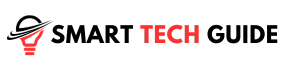Summary: If your TCL Roku TV remote is not working, it could be due to obstructions between the remote and the TV, or the batteries might need reseating or replacing. You can also check if the remote is emitting an infrared signal using a smartphone or digital camera. If the remote is defective or the TV’s IR receiver is blocked, these could also cause the remote to not work.
You’re all set for a binge-watch session on your TCL Roku TV. You’ve got your snacks, your comfy spot on the couch, and then… the remote doesn’t work. Frustrating, right?
We’ve all been there. The remote is our magic wand for entertainment. It’s our ticket to endless movies, shows, and more. So when it stops working, it can feel like the fun train just hit a major roadblock.
But hey, don’t worry. We’ve got your back. This guide is here to help you troubleshoot and fix the issue. So, let’s roll up our sleeves and get your TCL Roku TV remote back in action. Ready? Let’s dive in!
Why Your TCL Roku TV Remote Might Not Be Working
- Dead Batteries: The most common reason for a remote not working is simply that the batteries have run out.
- Obstructed Signal: If something is blocking the path between your remote and the TV, the signal may not be reaching the TV.
- Remote Pairing Issues: If your remote is not properly paired with the TV, it may not respond.
- Faulty Remote: Sometimes, the remote itself might be faulty or damaged.
- Software Glitches: Occasionally, a software glitch in the TV or the remote can cause the remote to stop working.
- Interference from Other Devices: Other electronic devices can sometimes interfere with the signal from your remote.
- Distance: If you’re too far from the TV, the remote might not work. Most remotes have a range of about 30 feet.
Method 1: Checking the Batteries

How to Check the Batteries
- First, remove the battery cover from the back of your TCL Roku TV remote.
- Take out the batteries and inspect them. Look for any signs of leakage or corrosion.
- You can also try using the batteries in another device to see if they’re working.
What to Do if the Batteries are the Problem
- If the batteries are dead, simply replace them with new ones. Make sure they’re inserted correctly, matching the positive and negative ends with the indications inside the battery compartment.
- If there’s any corrosion, you’ll need to clean the battery contacts in the remote before inserting new batteries. You can do this with a bit of rubbing alcohol on a cotton swab. Be sure to let it dry completely before putting new batteries in.
Method 2: Performing a Simple Reset

How to Perform a Simple Reset
- Turn off your TCL Roku TV.
- Unplug the power cable from your TCL Roku TV.
- Wait for about 5 minutes.
- Plug the power cable back into your TCL Roku TV.
- Turn on your TCL Roku TV.
- Try using the remote again to see if the problem is resolved.
What to Do if a Simple Reset Doesn’t Work
- If a simple reset doesn’t work, you may need to try re-pairing your remote with your TV. You can do this by going to the settings menu on your TV and selecting the option for remote pairing.
- If re-pairing doesn’t work, you may need to try a factory reset of your TV or consider getting a new remote.
Method 3: Re-pairing the Remote with the TV

How to Re-pair the Remote with the TV
- First, remove the batteries from your TCL Roku TV remote.
- Then, unplug the power cable from your TCL Roku TV.
- Wait for about 5 minutes.
- Plug the power cable back into your TCL Roku TV.
- Once your TV is turned on, reinsert the batteries into your remote.
- Press and hold the pairing button located in the battery compartment of your remote for 3 seconds or until the pairing light starts flashing.
What to Do if Re-pairing Doesn’t Work
- If re-pairing doesn’t work, you may need to try a factory reset of your TV. This can be done through the settings menu on your TV.
- If a factory reset doesn’t work, it might be time to consider getting a new remote.
Method 4: Checking for HDMI Interference:

How to Check the HDMI Interference
- HDMI interference can be checked by observing the behavior of your TCL Roku TV remote. If the remote only works at close range or works intermittently, it could be due to HDMI interference.
- Another way to check is to move any HDMI cables away from the Roku device and see if the remote’s performance improves.
What to Do if HDMI Interference is the Problem
- If HDMI interference is the problem, try to rearrange your HDMI cables to minimize their proximity to the Roku device.
- You can also try using HDMI cable extenders to increase the distance between the Roku device and the HDMI cables.
- If these steps don’t work, you may need to consider using a different HDMI port or getting a wireless HDMI extender.
Method 5: Troubleshooting the Roku TV App
How to Troubleshoot the Roku TV App
- Ensure your smartphone and Roku TV are connected to the same Wi-Fi network.
- Check if the app is updated to the latest version. If not, update it.
- Try restarting the app. Close it completely and then reopen it.
- If the app is still not working, try uninstalling and reinstalling it.
What to Do if the Roku TV App is the Problem
- If the Roku TV app is the problem, and the above troubleshooting steps didn’t work, you might need to contact Roku’s customer support for further assistance.
- Alternatively, you can try using a different device to control your Roku TV, such as a universal remote or another smartphone with the Roku app installed.
Method 6: Troubleshooting Your Wi-Fi Connection
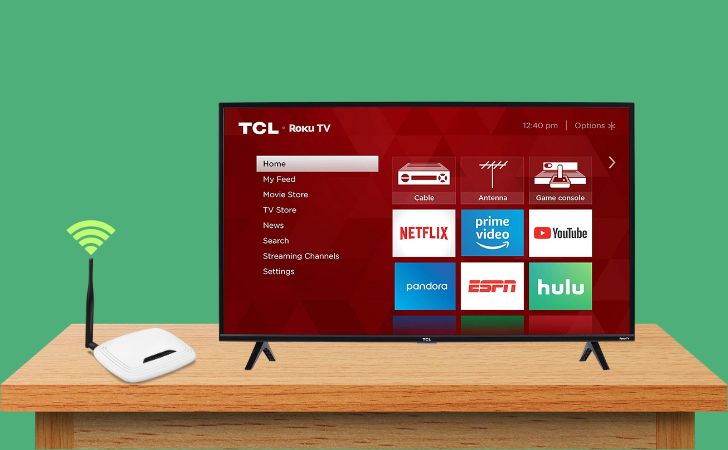
How to Troubleshoot Your Wi-Fi Connection
- Check if other devices are able to connect to your Wi-Fi network. If they can’t, the problem might be with your network.
- Try moving closer to your router. Distance and obstacles can affect Wi-Fi signal strength.
- Restart your router. Unplug it, wait a few minutes, and then plug it back in.
- If you’re still having trouble, you might need to reset your router to its factory settings. Check your router’s manual for instructions on how to do this.
What to Do if Your Wi-Fi Connection is the Problem
- If your Wi-Fi connection is the problem, and the above troubleshooting steps didn’t work, you might need to contact your Internet Service Provider for further assistance.
- Alternatively, you can try connecting your Roku TV to the internet using a wired connection, if your TV model supports it.
Method 7: Checking the TCL Roku TV Remote Sensor
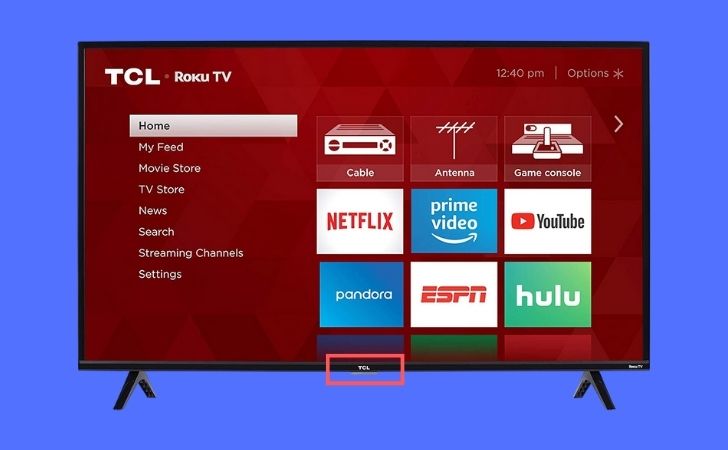
How to Check the TCL Roku TV Remote Sensor
- Look at the front of your TCL Roku TV, where the remote sensor is located. This is usually a small, clear piece of plastic on the front of the TV.
- Check if there’s anything blocking the sensor, like dust, dirt, or physical objects. Even something as thin as a piece of tape can interfere with the remote signal.
- Clean the sensor gently with a soft, dry cloth.
What to Do if Obstructions are the Problem
- If you find that there were obstructions blocking the sensor, remove them and try using the remote again.
- If the remote still doesn’t work, there might be other issues at play. Continue with the other troubleshooting steps.
Method 8: Factory Resetting Your TCL Roku TV Without Remote
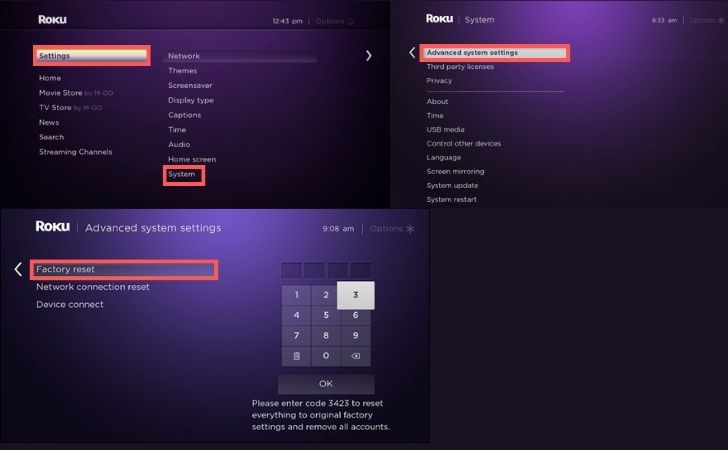
How to Factory Reset Your TCL Roku TV
- Go to the home screen of your TCL Roku TV.
- Using the buttons on your TV, navigate to ‘Settings’ and then select ‘System’.
- Choose ‘Advanced system settings’, then select ‘Factory reset’.
- You’ll be prompted to enter a code that appears on your screen. Enter this code using your remote.
- Confirm your decision to reset the TV. The TV will then restart and you’ll need to set it up again as if it were new.
What to Do if Resetting Doesn’t Work
- If resetting your TCL Roku TV doesn’t solve the problem, it’s possible that your remote is faulty. Consider replacing the remote or contacting TCL customer support for further assistance.
- Alternatively, you can use the Roku app on your smartphone as a remote control.
Method 9: When to Get a New Remote + Contacting TCL Support
When to Get a New Remote
- If you’ve tried all the troubleshooting steps and your TCL Roku TV remote is still not working, it might be time to consider getting a new remote.
- Signs that you might need a new remote include physical damage, unresponsive buttons even after cleaning, or if the remote doesn’t work even with fresh batteries.
Contacting TCL Support
- If you’re unsure about the issue or if you need help troubleshooting, don’t hesitate to contact TCL Support.
- You can reach them through their official website or by phone. They can guide you through additional troubleshooting steps or advise you on how to get a replacement remote.
Method 10: Using Smartphone Remote App as an Alternative
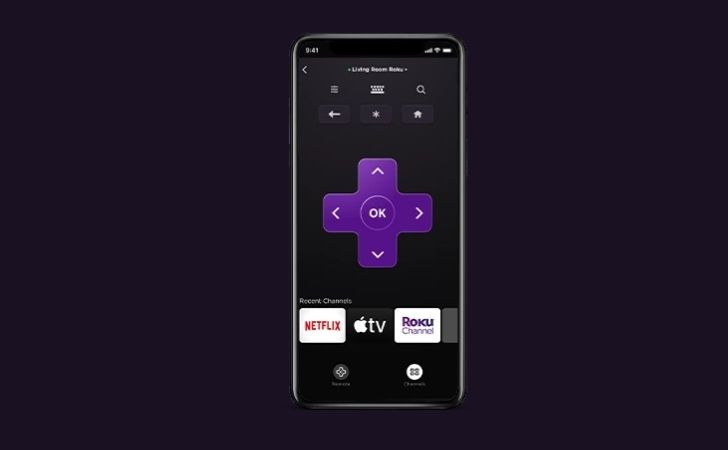
How to Use Smartphone Remote App
- Most smart TVs, including TCL Roku TV, have corresponding smartphone apps that can be used as a remote control.
- You can download the Roku app from the App Store or Google Play Store, connect it to the same Wi-Fi network as your TV, and use it as a remote.
Benefits of Using Smartphone Remote App
- Using a smartphone app as a remote can be a convenient alternative, especially if your physical remote is not working.
- It also offers additional features like voice control and private listening.
Conclusion
In wrapping up, we’ve walked through a variety of potential issues that could cause your TCL Roku TV remote to stop working. We’ve explored everything from the basics like checking the batteries to more complex solutions like resetting your TV. Remember, it’s perfectly fine if you can’t fix everything on your own. Technology can be unpredictable at times. If you’ve tried everything and your remote is still not working, don’t hesitate to reach out to TCL support or consider investing in a new remote. After all, enjoying your TV viewing experience is what matters most.