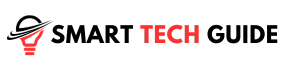Summary: Turning on a Roku TV without a remote is simple. You can use the Roku mobile app, the TV physical buttons, a universal remote, HDMI-CEC, or a mobile hotspot. If all else fails, consider buying a replacement remote.
Roku TV has made a name for itself in the streaming world. It’s versatile and user-friendly, packed with features. But what happens when the remote goes missing? Or stops working? Is your viewing pleasure abruptly halted?
No, it doesn’t have to be.
There are several ways to turn on your Roku TV without a remote. This article will guide you through these methods. Whether it’s using the physical buttons on the TV, a universal remote, or even your mobile phone, we’ve got you covered.
So, if you’ve lost your remote or it’s simply not working, don’t worry. We’re here to ensure your streaming experience remains uninterrupted. Let’s dive in.
Understanding Roku TV and Its Features
Roku TV is more than just a smart TV. It’s a gateway to a world of entertainment. Here’s what makes it special:
- Streaming Freedom: Roku TV gives you access to thousands of channels. From Netflix to Hulu, Amazon Prime to Disney+, your favorite content is just a click away.
- User-Friendly Interface: The Roku interface is intuitive and easy to navigate. It’s designed to make your streaming experience as smooth as possible.
- Search Function: Roku’s powerful search feature lets you find your favorite shows and movies across multiple channels. No more hopping from one app to another.
- Private Listening: Want to watch TV without disturbing others? Roku’s private listening feature lets you do just that. Plug in your headphones and enjoy.
- Voice Control: Roku TV supports voice control. You can search for shows, switch channels, or even control the volume with just your voice.
- Mobile App: The Roku mobile app turns your smartphone into a remote. It’s a lifesaver when your actual remote goes missing.
- Automatic Software Updates: Roku TV automatically updates its software. This means you always have the latest features and security enhancements.
The Problem: Lost or Non-functional Roku Remote
So, you’ve misplaced your Roku remote. Or maybe it’s decided to take an unexpected break. It’s a situation we all dread. Suddenly, your easy access to endless entertainment seems blocked. The thought of not being able to switch on your Roku TV or change channels can be frustrating. But don’t worry. This isn’t the end of your streaming journey. There are several ways to navigate this hurdle. In the next sections, we’ll explore these solutions. So, sit tight and let’s get your Roku TV up and running again.
Solution 1: Using the Roku Mobile App
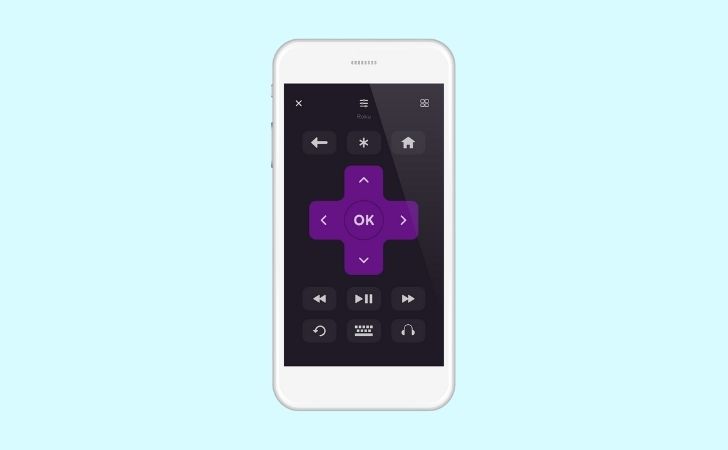
Downloading and Setting Up the Roku App
- Head to your device’s app store. Search for “Roku”.
- Download and install the app. It’s free.
- Open the app. You’ll see a simple, user-friendly interface.
- Sign in with your Roku account. If you don’t have one, create it.
Connecting the Roku App to Your TV
- Ensure your smartphone and Roku TV are on the same Wi-Fi network.
- Open the Roku app on your phone.
- Tap on “Devices” at the bottom.
- You’ll see your Roku TV listed. Tap on it.
- Voila! Your phone is now your Roku remote.
With this setup, you can control your Roku TV right from your phone. Lost remote? No problem. Your smartphone has got you covered.
Solution 2: Using the Physical Buttons on the TV

Every Roku TV comes with physical buttons. They’re your lifeline when the remote goes missing. But where are they? Let’s find out.
- The most common spot Center, Bottom. Look under the center of your TV. The power button is often hiding there.
- No luck in the front? Check the back. The power button might be on the right side.
- Still can’t find it? Look at the back again, but this time on the left side.
- One last place to check. Feel along the front left bottom of your TV. The power button might be there.
Remember, the exact location can vary based on the model. But with these pointers, you’re sure to find it. Once you do, you can power on your Roku TV with a simple press. No remote needed.
Solution 3: Using a Universal Remote

Universal remotes can be a game-changer. They can control multiple devices, including your Roku TV. Here’s how to set one up:
- Purchase a universal remote. Make sure it’s compatible with Roku TVs.
- Find the Roku TV codes for the remote. These are usually in the manual.
- Turn on your Roku TV using the physical button.
- Point the universal remote at the TV.
- Enter the first Roku TV code using the remote’s number buttons.
- If the TV responds, you’re good to go. If not, try the next code.
Once set up, your universal remote can take over from your lost Roku remote. It’s a handy solution that brings back control to your fingertips.
Solution 4: Using HDMI-CEC
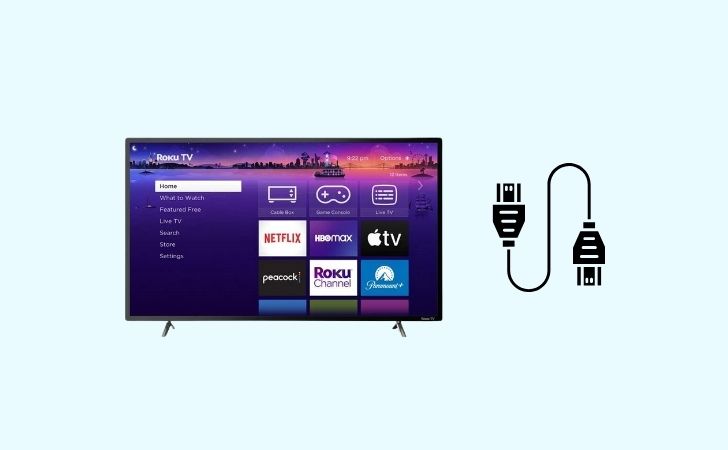
HDMI-CEC is a hidden gem. It stands for High Definition Multimedia Interface – Consumer Electronics Control. In simple terms, it lets you control multiple devices using one remote. If your TV supports HDMI-CEC, you can use your TV remote to control your Roku TV.
Setting Up HDMI-CEC for Roku TV
- Go to your TV settings. Look for an option called HDMI-CEC. It might be under a different name, like Anynet+ (Samsung) or SimpLink (LG).
- Enable HDMI-CEC. This will vary by TV model, so refer to your TV manual if needed.
- Now, use your TV remote. It should control your Roku TV.
Solution 5: Using a Mobile Hotspot
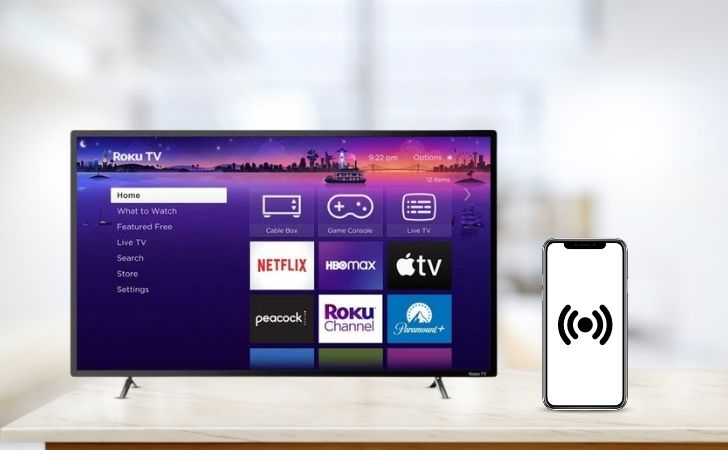
A mobile hotspot can be a lifesaver when your Roku remote is missing. It allows your phone to act as a Wi-Fi source for your Roku TV. Here’s how to set it up:
- On your smartphone, go to “Settings”.
- Look for “Mobile Hotspot” or “Tethering”. Enable it.
- Set the hotspot name and password to match your home Wi-Fi network. This tricks the Roku TV into connecting to it.
- Now, your Roku TV should connect to your mobile hotspot.
- Open the Roku app on your phone. It should detect your Roku TV.
With this setup, your phone becomes a remote for your Roku TV. It’s a clever workaround that keeps your streaming experience uninterrupted.
Solution 6: Buying a Replacement Roku Remote

When all else fails, buying a replacement Roku remote is a surefire solution. Here’s how to go about it:
- Where to Buy: You can purchase a replacement Roku remote online. Check out trusted e-commerce platforms like Amazon or the official Roku website. Make sure to buy a remote that’s compatible with your Roku TV model.
- Setting Up the New Remote: Once you have your new remote, it’s time to pair it with your Roku TV. Here’s how:
- Insert batteries into your new remote.
- Turn on your Roku TV using the physical button.
- Press and hold the pairing button on your new remote. It’s usually located in the battery compartment.
- Wait for the pairing light to start flashing. Then, release the button.
- Your Roku TV should detect the new remote and pair with it.
With a new remote in hand, you’re back in control. You can enjoy your Roku TV to the fullest, just like before.
Conclusion
Losing your Roku remote doesn’t mean losing access to your favorite shows. As we’ve seen, there are several ways to keep the entertainment going.
Whether it’s using the Roku mobile app, the physical buttons on your TV, a universal remote, HDMI-CEC, a mobile hotspot, or even buying a replacement remote, you have options.
Each solution has its own advantages. Choose the one that works best for you.
Remember, technology is here to make our lives easier. Even when it seems like there’s a roadblock, there’s always a way around it.
So, the next time your Roku remote goes missing, don’t panic. Refer back to this guide and get your Roku TV up and running again.