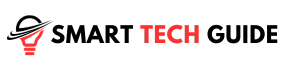Summary: Struggling with FuboTV on your Samsung TV? Check your internet and Wi-Fi strength, restart your router, update or reinstall the FuboTV app, and ensure your TV’s software is up-to-date. A quick restart, just turn off and on your TV might also do the trick!
Is FuboTV not working on your Samsung TV? This is a problem many users face. It can be quite frustrating, especially when you’re ready to unwind with your favorite shows. But don’t worry. This is a common issue and there are effective solutions available.
This guide is here to help. It’s designed to navigate you through these technical glitches. With easy-to-follow steps, we’ll get your FuboTV up and running again. So, let’s dive in and get started on resolving the issue of FuboTV not working on your Samsung TV.
Understanding the Problem
When FuboTV stops working on your Samsung TV, it’s not random. There are specific reasons behind it. Let’s break down some of the common causes:
- Compatibility Issues: Not all Samsung TV models are compatible with FuboTV. If your TV model doesn’t support the app, it won’t work.
- Internet Speed: Streaming services like FuboTV require a stable and fast internet connection. If your internet speed is slow or unstable, it can disrupt the service.
- Outdated Apps: Just like your smartphone apps, your FuboTV app needs regular updates. An outdated app can lead to performance issues or even stop working altogether.
- TV Software: Your Samsung TV’s software also needs to be up-to-date. An outdated TV software can cause compatibility issues with apps like FuboTV.
- App Conflicts: Sometimes, other apps on your TV can conflict with FuboTV, causing it to malfunction.
Understanding these potential issues can help you troubleshoot effectively. In the following sections, we’ll guide you on how to address each of these problems.
Method 1: Checking Compatibility
To ensure a smooth streaming experience, it’s crucial to check if your Samsung TV model is compatible with FuboTV. Here’s how you can do that:
- Visit the FuboTV Website: Head over to the official FuboTV website. They have a section dedicated to device compatibility.
- Look for Samsung TV: In the list of compatible devices, look for Samsung TV. They usually mention the specific models that support FuboTV.
- Check Your TV Model: Now, check your Samsung TV model. You can find this information in the ‘About TV’ section in your TV settings.
- Compare: Compare your TV model with the ones listed on the FuboTV website. If your model is listed, it’s compatible. If not, unfortunately, FuboTV won’t work on your TV.
Remember, compatibility is the first step to ensure FuboTV works smoothly on your Samsung TV. If your TV model isn’t compatible, consider upgrading your TV or exploring other streaming options.
Method 2: Power Cycling Your Samsung TV
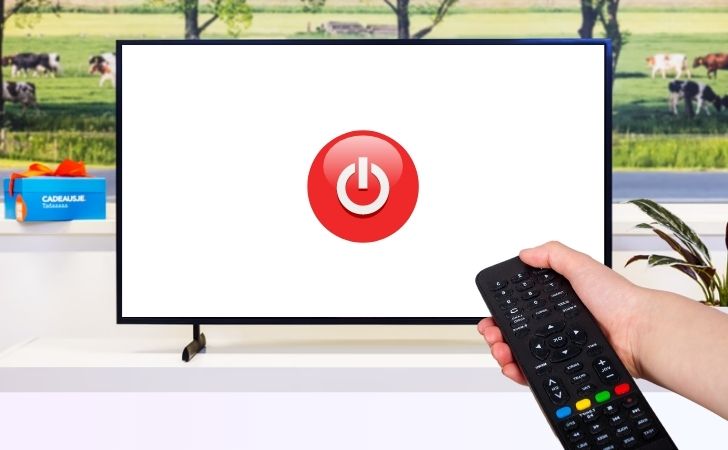
Power cycling, or simply restarting your Samsung TV, can often fix temporary glitches or issues. Here’s a step-by-step guide on how to do it using your remote:
- Turn Off the TV: Press the power button on your Samsung TV remote. This will turn off your TV.
- Wait: Once the TV is off, wait for about a minute. This pause allows the TV to fully power down and clear any temporary data that might be causing issues.
- Unplug the TV: For a complete power cycle, unplug your TV from the power source. Wait for another minute.
- Plug the TV Back In: After waiting, plug your TV back into the power source.
- Turn On the TV: Press the power button on your remote to turn the TV back on.
- Check FuboTV: Open the FuboTV app and check if it’s working properly.
Power cycling your TV is a simple yet effective way to resolve many common issues. It’s like giving your TV a fresh start.
Method 3: Checking Your Internet Speed
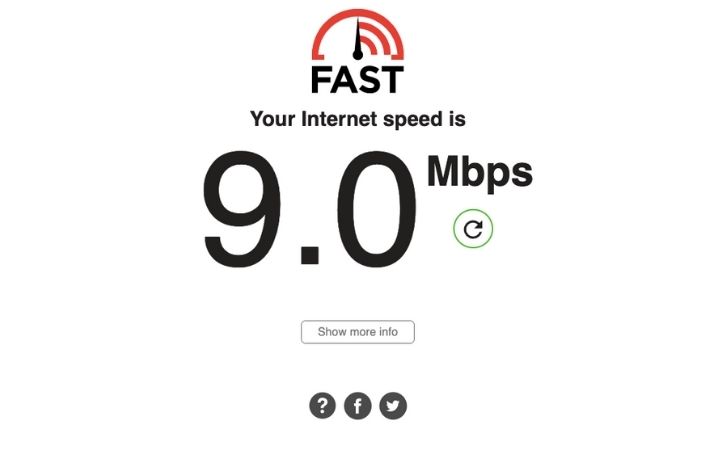
Streaming services like FuboTV require a stable and fast internet connection. If your internet speed isn’t up to par, it can cause buffering or other issues. Here’s how you can check your internet speed:
- Find a Speed Test Site: There are many websites that offer free internet speed tests. Some popular ones include Speedtest.net and Fast.com.
- Run the Test: Once you’re on the site, click on the ‘Go’ or ‘Start’ button to begin the test. It will measure your download and upload speeds.
- Check the Results: The test will provide your internet speed in Mbps. For FuboTV, a download speed of at least 25 Mbps is recommended for a smooth streaming experience.
If your internet speed is below the recommended level, here are a few things you can do:
- Restart Your Router: Sometimes, simply restarting your router can improve your internet speed.
- Move Closer to Your Router: If you’re far from your router, the Wi-Fi signal can be weak. Try moving closer to the router or move the router to a more central location.
- Limit Other Internet Activities: If multiple devices are connected to the internet and downloading or streaming content, it can slow down your internet speed. Try to limit other internet activities during your streaming time.
- Contact Your Internet Service Provider (ISP): If none of the above solutions work, it might be time to contact your ISP. They can help troubleshoot the issue or offer plans with higher internet speeds.
Remember, a good internet connection is key to a smooth and enjoyable FuboTV experience.
Method 4: Restarting Your Router

Restarting your router can often resolve connectivity issues and improve your internet speed. Here’s a safe and simple guide on how to do it:
- Locate Your Router: Find where your router is placed. It’s usually a small box with blinking lights.
- Turn Off the Router: Press the power button on the router to turn it off. If there’s no power button, you may need to unplug it from the power source.
- Wait: After turning off the router, wait for about a minute. This allows the router to fully power down and clear its memory.
- Turn On the Router: Press the power button again to turn the router back on. If you unplugged it, plug it back into the power source.
- Wait for the Router to Boot Up: Wait for a few minutes for the router to fully boot up. You’ll know it’s ready when the lights stop blinking and become steady.
- Check Your Internet Connection: Once the router is back on, check your internet connection on your devices. You should see an improvement in speed and stability.
- Try FuboTV Again: Open the FuboTV app on your Samsung TV and check if it’s working properly.
Remember, a simple router restart can often fix many internet-related issues. However, if you’re still facing problems, it might be time to contact your Internet Service Provider.
Method 5: Updating Your Smart TV
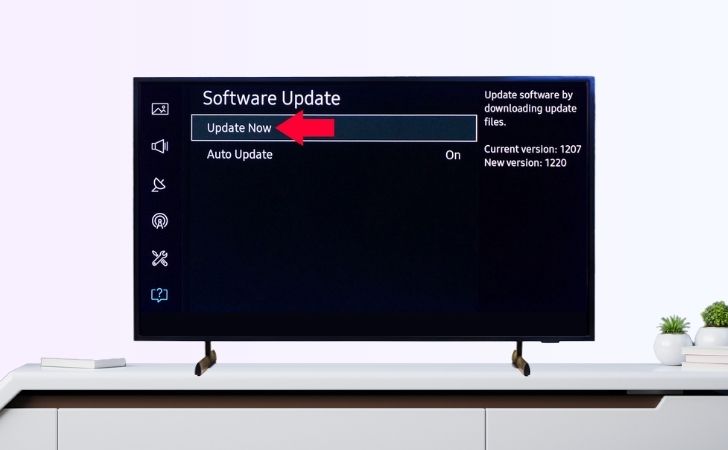
Keeping your Samsung TV updated is crucial for its performance and compatibility with apps like FuboTV. Here’s how you can check for and install software updates:
- Open TV Settings: Press the ‘Menu’ or ‘Settings’ button on your Samsung TV remote. This will open the settings menu on your TV.
- Navigate to ‘Support’: Using the arrow buttons on your remote, navigate to the ‘Support’ section in the settings menu.
- Select ‘Software Update’: In the ‘Support’ section, select ‘Software Update’. This will take you to the update settings of your TV.
- Check for Updates: Select ‘Check for updates’ or ‘Update now’. Your TV will start checking for any available software updates.
- Install Updates: If an update is available, select ‘Install’ or ‘Update’. Your TV will start downloading and installing the update. This process may take a few minutes.
- Restart Your TV: Once the update is installed, your TV might restart automatically. If not, restart it manually to ensure the update is properly applied.
- Check FuboTV: After the update, open the FuboTV app and check if it’s working properly.
Remember, keeping your Samsung TV updated ensures optimal performance and compatibility with the latest apps and features. If FuboTV is still not working, let’s move on to the next troubleshooting step.
Method 6: Reinstalling or Updating the FuboTV App
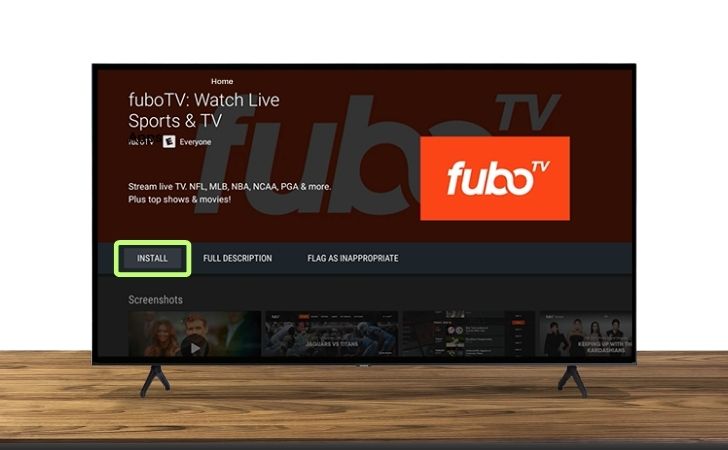
Sometimes, the FuboTV app itself might be the issue. It could be outdated or have temporary glitches. Here’s how you can uninstall, reinstall, and update the FuboTV app on your Samsung TV:
- Navigate to Apps: Using your Samsung TV remote, press the ‘Home’ button. Then, navigate to the ‘Apps’ section.
- Find FuboTV App: In the ‘Apps’ section, find the FuboTV app.
- Uninstall the App: Highlight the FuboTV app and select ‘Uninstall’ or ‘Remove’. This will uninstall the app from your TV.
- Restart Your TV: After uninstalling the app, restart your TV. This ensures any residual data from the app is cleared.
- Reinstall the App: Go back to the ‘Apps’ section and search for ‘FuboTV’. Select ‘Install’ to reinstall the app.
- Open FuboTV: Once the app is reinstalled, open it and sign in with your FuboTV account.
- Check for App Updates: Regularly check for app updates to ensure you have the latest version. You can do this by going to the ‘Apps’ section, finding FuboTV, and selecting ‘Update’ if available.
Remember, keeping your FuboTV app updated ensures you have the latest features and bug fixes. If the app is still not working after reinstalling and updating, let’s move on to the next troubleshooting step.
Method 7: Restarting the Stream
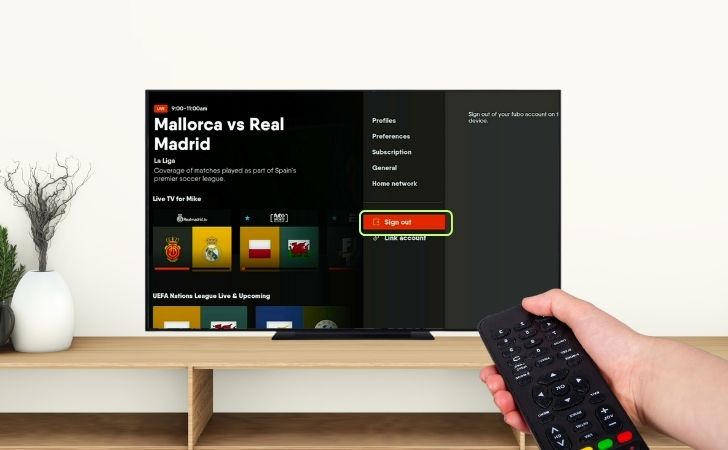
Sometimes, the simplest solution to fix issues with the FuboTV app is to sign out and sign back in. This process can refresh your account settings and clear temporary data that might be causing problems. Here’s how you can do it:
- Open FuboTV App: Using your Samsung TV remote, navigate to the FuboTV app and open it.
- Go to Account Settings: Once the app is open, navigate to your account settings. This is usually found in the menu or profile section of the app.
- Sign Out: In your account settings, find the ‘Sign Out’ option and select it. This will log you out of the FuboTV app.
- Restart Your TV: After signing out, restart your TV. This can help clear any temporary data from the FuboTV app.
- Sign In Again: Open the FuboTV app again and sign back into your account.
- Check the Stream: Try streaming your favorite show or channel to see if the issue is resolved.
Remember, signing out and back into the FuboTV app is a quick and easy way to potentially fix any streaming issues. If you’re still having trouble, let’s move on to the next troubleshooting step.
Method 8: Removing and Reinstalling the App
App conflicts can sometimes cause FuboTV to malfunction on your Samsung TV. This happens when one app interferes with the operation of another. In such cases, removing and reinstalling the FuboTV app can help. Here’s how to do it:
- Navigate to Apps: Using your Samsung TV remote, press the ‘Home’ button. Then, navigate to the ‘Apps’ section.
- Find FuboTV App: In the ‘Apps’ section, find the FuboTV app.
- Uninstall the App: Highlight the FuboTV app and select ‘Uninstall’ or ‘Remove’. This will uninstall the app from your TV.
- Restart Your TV: After uninstalling the app, restart your TV. This ensures any residual data from the app is cleared.
- Reinstall the App: Go back to the ‘Apps’ section and search for ‘FuboTV’. Select ‘Install’ to reinstall the app.
- Open FuboTV: Once the app is reinstalled, open it and sign in with your FuboTV account.
Remember, removing and reinstalling the FuboTV app can help resolve any conflicts it might have with other apps. If the app is still not working after reinstalling, let’s move on to the next troubleshooting step.
Conclusion
In this guide, we’ve walked through several solutions to fix the issue of FuboTV not working on your Samsung TV. We’ve discussed checking the compatibility of your TV with FuboTV, power cycling your TV, checking your internet speed, restarting your router, updating your TV’s software, reinstalling or updating the FuboTV app, restarting the stream, and removing and reinstalling the app.
Each of these steps plays a crucial role in ensuring a smooth and enjoyable FuboTV experience. However, technology can sometimes be unpredictable, and issues may persist despite your best efforts. If you’ve tried all these steps and FuboTV is still not working on your Samsung TV, it might be time to seek professional help.
Don’t hesitate to reach out to FuboTV support or a professional technician. They have the expertise to diagnose and fix more complex issues. Remember, the goal is to get back to enjoying your favorite shows and sports on FuboTV. And with a little patience and the right help, you’ll be there in no time.