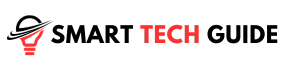Summary: Having trouble with your LG TV remote? Don’t worry! start by checking batteries, cleaning the remote, and updating your TV’s software. If issues persist, consider reaching out to LG’s customer support or even replacing the remote.
LG TVs have become an integral part of our daily lives, offering a gateway to a world of entertainment, news, and information. Since its establishment in 1958, LG has been at the forefront of innovation in the television industry. From launching South Korea’s first color TV in 1966 to introducing smart TVs with artificial intelligence, LG has consistently pushed the boundaries of technology. However, like any electronic device, LG TVs and their remotes can sometimes encounter issues. This article aims to guide you through troubleshooting and fixing common problems with your LG TV remote, ensuring a seamless viewing experience.
Common Issues with LG TV Remotes
Here are some common issues that users often encounter with LG TV remotes:
- Battery Issues: The remote may not work if the batteries are dead or not properly inserted.
- Physical Damage: Any physical damage to the remote can cause it to malfunction.
- Signal Blockage: If something is blocking the signal between the remote and the TV, the remote may not work.
- Pairing Issues: The remote and the TV need to be properly paired to work together. If they are unpaired for some reason, the remote will not work.
- Interference from Other Devices: Other devices, especially those that emit infrared signals, can interfere with the remote.
- Outdated TV Software: If the TV’s software is outdated, it can cause compatibility issues with the remote.
- Dirty Remote: Dirt and debris can get into the remote and cause it to malfunction.
- Faulty IR Emitter: The remote communicates with the TV using infrared light. If the IR Emitter is not working, the remote will not work.
10 Easy Methods to Fix LG TV Remote Not Working
Method 1: Checking the Batteries

When your LG TV remote isn’t working, one of the first things to check is the batteries. Here’s a simple step-by-step guide:
- Remove the battery cover at the back of the remote.
- Take out the batteries and inspect them. Look for any signs of leakage or corrosion.
- Check the battery orientation. The positive and negative ends should align with the indications inside the battery compartment.
- Try replacing the batteries with new ones. It’s possible that the current batteries are dead or not providing enough power.
- After replacing the batteries, try using the remote again to see if it’s working.
Method 2: Unsticking the Buttons
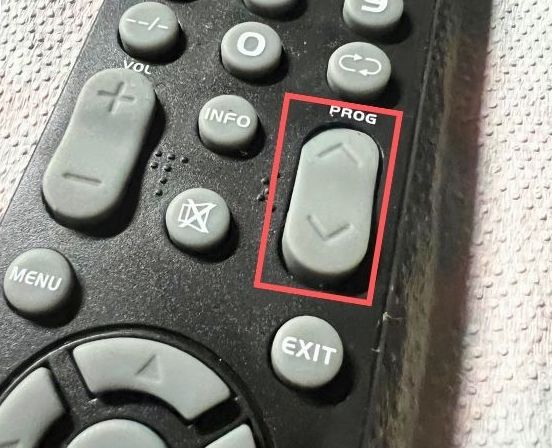
Sticky buttons can be a real pain, but here’s a simple way to unstick them:
- Remove the batteries first. We don’t want any accidental button presses.
- Use a soft, lint-free cloth to clean around the buttons. Sometimes, a bit of dust or grime is all it takes to stick a button.
- If the button is still stuck, try using a toothpick to gently lift it. Be careful not to push too hard or you might damage the button.
- Once the button is unstuck, give it a few presses to make sure it’s moving freely.
- Put the batteries back in and give your remote a test run.
Method 3: Checking the IR Emitter
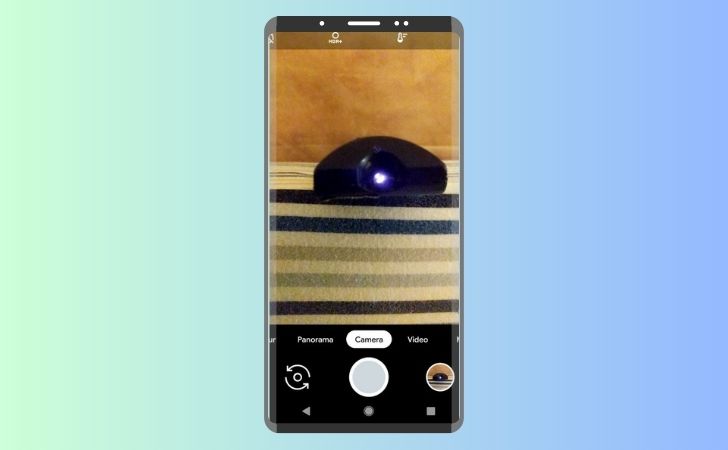
The IR Emitter is a crucial component of the remote that sends signals to the TV. Here’s how to check if it’s working:
- Point the remote towards your smartphone camera.
- Press any button on the remote.
- Look at the smartphone screen to see if you can see a light coming from the remote’s IR Emitter. It usually appears as a faint white or purple light.
- If you see the light, the IR Emitter is working. If not, the IR Emitter might be faulty.
Please note that some smartphone cameras may not be able to detect IR light due to built-in IR filters. If you’re unsure, try this method with a different remote that you know is working to compare.
Method 4: Cleaning the Remote

Cleaning the remote can often resolve issues caused by dirt or debris. Here’s a simple guide on how to clean your LG TV remote:
- Remove the batteries from the remote.
- Use a soft cloth to gently wipe the exterior of the remote. If necessary, slightly dampen the cloth with water, but avoid using any harsh cleaning chemicals.
- For stubborn dirt in the crevices or around the buttons, use a toothpick or a soft-bristled toothbrush. Be careful not to damage the buttons or the casing.
- If the buttons are sticky, you can use a cotton swab dipped in a small amount of rubbing alcohol to clean them. Make sure the swab is not too wet to avoid any liquid getting inside the remote.
- Once you’ve finished cleaning, let the remote dry completely before reinserting the batteries.
Method 5: Checking for Blockages

- Ensure there are no objects between the remote and the TV that could block the signal. This includes furniture, walls, or other electronic devices.
- Clean the infrared LED on the top of the remote. Dust or dirt on the LED can block the signal.
- Check the TV’s infrared receiver, usually located on the front of the TV. Clean it gently to remove any dust or dirt.
- Test the remote at different angles and distances from the TV. If it works at some angles and not others, there might be a blockage you haven’t noticed.
- If the remote still doesn’t work, try it with another LG TV if possible. This can help you determine if the issue is with the remote or the TV.
Method 6: Resetting the TV and Remote

Resetting the TV and the remote can often resolve any issues you’re facing. Here’s how to do it:
Resetting the LG TV
- Turn off the TV and unplug it from the power source.
- Wait for about a minute.
- Plug the TV back into the power source and turn it on.
- Go to Settings on your LG TV.
- Select All Settings, then choose General.
- Scroll down and select Reset to Initial Settings.
- Follow the on-screen instructions to complete the reset process.
Resetting the LG TV Remote
- Remove the batteries from the remote.
- Press and hold the power button on the remote for about 5 seconds.
- Reinsert the batteries into the remote.
- Point the remote at the TV and press the power button. The remote should pair with the TV and start working again.
Method 7: Re-pairing the Remote with the TV

- If you have a Magic remote, you’ll need to pair it to the TV for it to work. This may also be necessary after replacing the batteries.
- To pair the remote to your TV, hold down the OK or mute button for 5 seconds, while pointing it at the television.
- Sometimes, the LG remote “unpairs” itself from the TV. You can fix this issue by re-pairing with these instructions:
- Hold down the “Home” and “Back” buttons at the same time, for 5 seconds. The remote’s power light should blink to confirm.
- Press the “OK” button in the centre of the remote.
Method 8: Updating the TV Software

- Go to Settings on your LG TV.
- Select All Settings, then choose Support.
- Select Software Update.
- Choose Check for Updates. If an update is available, select Download and Install.
- If you want the TV to update automatically in the future, set Auto Update to on.
- Once the download is complete, turn off the TV for 10 seconds, then turn it back on to install the update.
Method 9: Checking for Interference From Other Devices

- Identify any potential sources of interference. This could include other electronic devices, especially those that emit infrared signals, such as other remotes, heaters, or air conditioners.
- Turn off or move these devices away from the TV and remote.
- Try using the remote again to see if it’s working.
- If the remote works when the other devices are off or moved away, then those devices were likely causing the interference.
- To prevent future interference, keep these devices away from the TV and remote when using them.
Method 10: Setting up Universal Control (For Magic Remotes)

- Press the Home button on your Magic Remote.
- Navigate to Device Connector on your TV screen.
- Choose the type of device you want to control with your Magic Remote.
- Follow the on-screen instructions to complete the setup.
- Once the setup is complete, test the Magic Remote with the device to ensure it’s working properly.
When to Consider a Replacement
- Persistent Issues: If the remote continues to malfunction despite trying all the troubleshooting steps, it might be time for a replacement.
- Physical Damage: If the remote has significant physical damage, such as broken buttons or a cracked casing, it may not function properly and a replacement could be the best solution.
- Old Age: Over time, the components inside the remote can wear out and it may not work as efficiently as it used to. If your remote is quite old, getting a new one might improve your TV viewing experience.
- Incompatible Updates: Sometimes, a TV software update might cause compatibility issues with the remote. If you’ve updated the TV software and the remote no longer works as it should, you might need a new remote.
Contact LG TV Customer Support
Here’s how you can contact LG TV Customer Support:
- Phone: You can call LG’s customer service line at 1-800-243-0000. The customer service representatives can assist you with your queries and issues.
- Online Chat: LG offers a live chat service on their official website. You can chat with a customer service representative who can assist you with your issue.
- Email: You can send an email to LG’s customer support. The specific email address can vary by country, so please check LG’s official website.
- LG Support Website: Visit the LG Support website for user guides, video tutorials, software downloads, and more.
- Request Repair Service: If your LG TV or remote needs repair, you can request and schedule repair services conveniently online through the LG Support website.
- Feedback: If you have valuable feedback to share, you can use the form on the LG website to email your feedback to the LG Customer Care President.
Conclusion
While LG TV remotes are designed to offer a seamless and enjoyable viewing experience, they can sometimes encounter issues. However, most of these problems can be resolved at home with simple troubleshooting steps. From checking the batteries and cleaning the remote to resetting the TV and updating the software, these solutions can help ensure your remote is working optimally.
If you’ve tried all these steps and are still experiencing issues, it might be time to consider a replacement or reach out to LG TV Customer Support for further assistance. Remember, a well-functioning remote is key to making the most of your LG TV viewing experience.