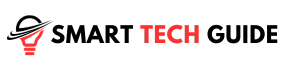Summary: If your Hisense TV won’t turn on, try power cycling the TV, resetting the remote, checking the input source, power cable, wall outlet, and HDMI port. Inspect the backlight and TV’s hardware, perform a factory reset with or without the remote. If all fails, contact Hisense support and check your warranty.
Sometimes Hisense TV may face various problems, one of the most common problems is the TV not turning on. We understand how frustrating it can be when your TV doesn’t work as expected. That’s why we’ve put together this guide to help you identify and resolve the issue. From basic power checks to advanced hardware inspections, we’ve got you covered. Let’s dive in and get your Hisense TV back up and running.
Why Hisense TV Not Turning ON?
- Power Supply Issues: The most common reason for a Hisense TV not turning on is an issue with the power supply. This could be due to a faulty power cord, a problem with the power outlet, or a power surge that has affected the TV’s internal components.
- Remote Control Problems: Sometimes, the issue might be with the remote control. This could be due to drained batteries, a malfunctioning remote sensor on the TV, or a problem with the remote itself.
- Hardware Malfunctions: Hardware issues, such as blown capacitors, a faulty power supply board, or a malfunctioning mainboard, can prevent the TV from turning on. These components are integral to the TV’s functioning, and any damage or malfunction can disrupt its operation.
- Software Issues: Like any smart device, your Hisense TV operates on a software system. Sometimes, bugs or glitches in this system can prevent the TV from turning on until the software is reset or updated.
- Display Issues: If the backlight of the TV is not working, the screen may appear dark, giving the impression that the TV is not turning on, even though it is powered and functioning.
- Overheating: Electronic devices, including TVs, can overheat due to prolonged use or inadequate ventilation. If your Hisense TV has overheated, it may not turn on until it has cooled down.
- Internal Component Failure: In some cases, a failure of an internal component of the TV, such as the inverter board or T-Con board, can cause the TV not to turn on.
11 Methods to Fix Your Hisense TV Not Turning ON
Method 1: Power cycle your TV

- Turn off the Hisense TV completely.
- Unplug the TV from the power outlet.
- Wait for about 60 seconds.
- Press the Power button on the TV (not the remote) for about 30 seconds while it’s still unplugged.
- Plug the TV back into the power outlet.
- Try to turn on the TV using the power button on the TV or the remote control.
Method 2: Reset Your Remote and Replace The Batteries

Resetting your remote involves draining the residual power from it, which can help resolve any glitches or malfunctions. This process is similar to power cycling your TV. After resetting the remote, replacing the batteries ensures that the remote has enough power to communicate with the TV.
Steps to Reset Your Remote and Replace the Batteries:
- Remove the batteries from the remote.
- Press and hold the Power button on the remote for about 30 seconds.
- Release the Power button.
- Insert new batteries into the remote.
- Try using the remote to turn on the TV.
Method 3: Check The Input Source
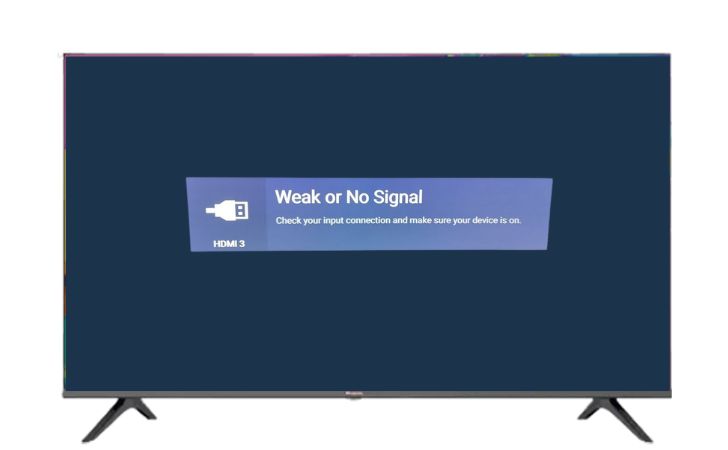
- Turn on the TV and observe if the screen lights up before going dark.
- Press Input or Source on the remote to cycle through the Inputs.
- Observe if any of the input sources are working.
- If not, try the Input devices like your streaming box, DVD player, or console with other TVs using the same cable.
- If the devices work with other TVs, the issue might be with the input source on your Hisense TV.
Method 4: Make Sure Your Power Cable is Working Properly

- Unplug the power cable from the TV and the power outlet.
- Inspect the cable for any visible signs of damage.
- Try the same power cable with another device if possible.
- If the cable works with another device, the issue might not be with the cable.
- If you have a spare power cable compatible with your TV, try using it.
- TV turns on with the new cable, the original cable might be faulty.
Method 5: Ensure That The Wall Outlet is Providing Power to Your TV

- Unplug the TV from the current outlet.
- Plug the TV into a different outlet that you know is working.
- If the TV turns on, the original outlet might be faulty.
- Check the fuse box or circuit breaker for the original outlet.
- If the switch for that outlet is off, turn it on.
- Hisense TV still doesn’t turn on, the issue might not be with the outlet.
Method 6: Check if The Backlight is Defective

The backlight of your TV illuminates the screen from behind, making the images visible. If the backlight is defective, the screen may appear dark even though the TV is on. Here’s how to check if the backlight is defective:
- Turn on your TV in a dark room. This makes it easier to see the backlight.
- Look at the screen closely. If the screen is completely dark, the backlight might be defective.
- For a more definitive test, use a flashlight. Shine the flashlight at the screen at an angle.
- If you can see faint images on the screen with the flashlight, this indicates that the TV is on and producing images, but the backlight is not illuminating them. In this case, the backlight is likely defective.
Method 7: Check the HDMI port and cable

- Remove the HDMI cable from the TV and the connected device.
- Inspect the HDMI port on the TV for any visible damage.
- Inspect the HDMI cable for any visible damage.
- Firmly plug the HDMI cable back into the TV and the connected device.
- If the TV doesn’t display the connected device, try a different HDMI port on the TV.
- If the TV still doesn’t display the connected device, try a different HDMI cable.
- Hisense TV displays the connected device with a different cable or port, the original HDMI cable or port might be faulty.
Method 8: Make sure the TV’s Hardware is Functioning

- Turn off the TV and unplug it from the power source.
- Remove the back panel of the TV if you are comfortable doing so. Be careful not to damage any components.
- Inspect the internal components for any visible signs of damage.
- Look for any signs of lights through the back vents when the TV is turned on.
- If there are no lights, the issue might be with the TV’s main board or T-Con board.
- If you are not comfortable inspecting the internal components, consider seeking professional help.
Method 9: Performing a Factory Reset on Your Hisense TV
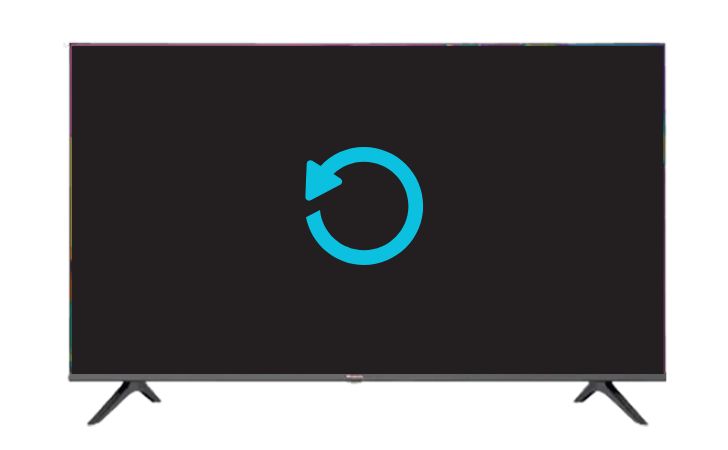
- Turn on your Hisense TV.
- Press the ‘Menu’ button on your remote.
- Navigate to ‘Settings’ using the arrow buttons on your remote.
- Select ‘System’ in the Settings menu.
- Choose ‘Reset & Admin’ in the System menu.
- Select ‘Reset TV to Factory Defaults’.
- Confirm the reset when prompted.
- Wait for the TV to restart. It will be in the same state as when you first bought it.
Method 10: Do a Factory Reset Without The Remote
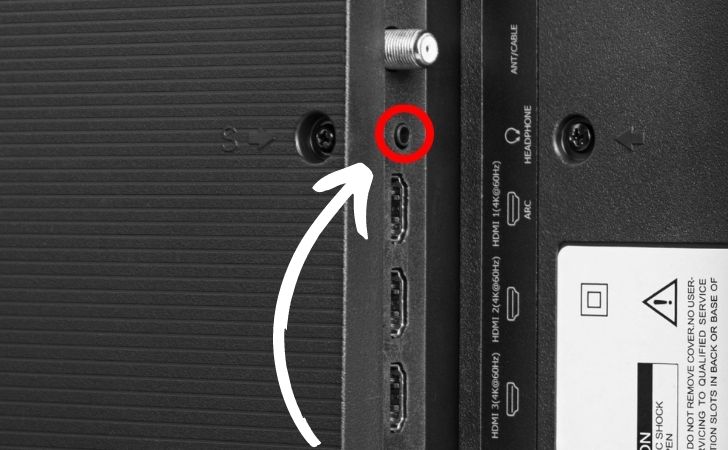
- Locate the “Reset” button on the back of your TV.
- Use a small, thin tool like a straightened paperclip to press the “Reset” button.
- Hold the button for about 15 seconds.
- If you can’t find a “Reset” button, press and hold the “Input” button and “Volume down” button for about 30 seconds.
Method 11: Contact Hisense Support and Check Your Warranty

- Locate the model number of your Hisense TV and the serial number of the remote.
- Find the date of purchase on your receipt if available.
- Contact Hisense support with this information.
- Ask about the warranty coverage for your TV.
- If your TV is still under warranty, inquire about repair or replacement options.
- Follow the instructions provided by Hisense support for the next steps.
Conclusion
Hisense TV not turning on can stem from various issues, ranging from simple power supply problems to more complex hardware or software malfunctions. By following the troubleshooting steps outlined in this guide, you can identify and resolve most of these issues yourself. However, if the problem persists, don’t hesitate to contact Hisense support or a professional technician. Remember, understanding the problem is the first step towards finding a solution.