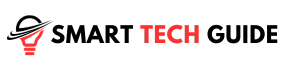Streaming your favorite shows on Hulu should be easy and enjoyable. But sometimes, issues creep in. Subtitles not working is one such problem that users often face.
Why is this significant?
Subtitles are vital for many of us. They support viewers who are deaf or hard of hearing. They help non-native speakers understand the content better. They’re also handy when you’re watching in a noisy environment.
But what if subtitles fail? It disrupts the viewing experience significantly.
However, there’s no need to worry.
In this article, we will dive deep into the common causes of subtitle problems on Hulu. We’ll provide a comprehensive, easy-to-follow guide to solve these issues.
Ready to have an uninterrupted Hulu experience?
Let’s get started.
Possible Reasons behind Subtitle Malfunction on Hulu
1. Technical Challenges
Technical problems can often play spoilsport in your Hulu viewing experience, impacting subtitles. Let’s explore how:
- Internet Connection: Subtitles need a steady internet connection for seamless streaming. A weak or fluctuating connection might result in buffering or syncing issues with your subtitles.
- Device-Related Issues: Sometimes, the device you’re using to stream Hulu might be the culprit. Subtitles may fail to work due to technical issues within your device or even within the Hulu app itself.
- Outdated Software or Browsers: Compatibility matters when it comes to streaming services like Hulu. An outdated software or browser version can cause trouble, leading to subtitles not functioning as they should. Keeping your software and browsers updated is crucial for a glitch-free viewing experience.
2. User Setting Missteps
In addition to technical issues, your Hulu subtitles could be affected by the settings chosen within your account. A couple of common setting errors include:
- Incorrect Language Settings: If you’ve chosen the wrong language for your subtitles, they may not appear as expected. It’s essential to select the correct language in your account settings for accurate subtitles.
- Closed Caption and Playback Setting Errors: Your Hulu subtitle issues could stem from incorrect closed caption settings. If closed captioning is disabled or the settings are not correctly configured, your subtitles may not display. Additionally, inappropriate playback settings can also affect the delivery of your subtitles. Double-check these settings to ensure a smooth viewing experience.
3. Content-Related Subtitle Problems
Even when everything seems right with your settings and device, the problem might lie within the content itself. Here are a couple of content-related subtitle problems you might face on Hulu:
- Incomplete or Missing Subtitles: Not all content on Hulu comes with complete subtitles. You might find instances where subtitles are partially available or entirely missing. In such scenarios, it’s best to wait for Hulu to update their subtitle database or opt for another content piece with complete subtitles.
- Subtitle Synchronization Issues: Ever experienced subtitles that are lagging behind or racing ahead of the actual dialogue? That’s a subtitle synchronization issue, and it can mar your viewing pleasure. Usually, restarting the video or the Hulu app can fix this problem.
4. Glitches and Bugs
Sometimes, the subtitles issue you’re facing might not be due to an identifiable cause. It could be a product of invisible software glitches or bugs. Here’s how they can affect your viewing experience:
- Role of Glitches in Subtitle Malfunction: A software glitch can often cause subtitles to stop working on Hulu. These unpredictable issues can pop up and vanish on their own. Restarting the device or clearing the browser or Hulu app’s cache can often fix these pesky glitches.
- Importance of App Updates: Updates to the Hulu app are not just about adding new features. They are also critical for fixing bugs and glitches that might be causing issues like subtitle malfunction. Regularly updating the Hulu app can help you avoid many problems, including subtitle-related ones.
5. Interference from Third-party Extensions
While third-party browser extensions can enhance your internet browsing experience, they can sometimes interfere with Hulu’s operation. Here’s how:
- Negative Impact of Browser Extensions: Browser extensions can sometimes conflict with Hulu’s playback, leading to subtitle issues. Ad-blockers or script-blocking extensions can be particularly problematic, as they can prevent subtitles from displaying correctly. Disabling any interfering extensions or add-ons can often resolve the issue, restoring your subtitles to their normal functioning.
How to Solve Hulu Subtitle Problems: A Detailed Guide
1. Basic Steps for Troubleshooting
Before delving into advanced solutions, there are a few basic troubleshooting steps you can take. These might resolve the issue quickly:
- Restarting the Hulu App and Device: It may sound cliché, but “turning it off and then on again” often works! Try closing the Hulu app or restarting your device to get rid of any temporary glitches that may be causing subtitle issues.
- Checking Internet Connection Quality: A robust and stable internet connection is key for streaming content on Hulu, including subtitles. If your subtitles are lagging or not showing up at all, ensure that your internet connection is reliable and fast enough.
- Clearing Hulu App Cache and Data: Over time, the Hulu app accumulates data that might impact its performance. Clearing the cache and data can help eliminate any conflicts or issues that may be causing subtitle problems. Navigate to the app’s settings and choose “clear cache” or “clear data” to do this.
2. Advanced Troubleshooting Techniques
If basic troubleshooting doesn’t solve the problem, it’s time to dive into some advanced techniques:
- Uninstalling and Reinstalling the Hulu App: Sometimes, the issue could be deeply embedded within the app, which a simple restart may not solve. In such cases, uninstalling and reinstalling the Hulu app can be a more effective solution.
- Checking Device Firmware: Outdated firmware on your device can create incompatibility issues with apps, including Hulu. Checking for the latest firmware updates for your device and installing them can rectify many issues, including those related to subtitles.
- Seeking Help from Hulu Support: If all else fails, it’s best to reach out to Hulu’s support team. They have access to more tools and resources to diagnose and solve the problem. Remember to explain the issue in detail and also the steps you’ve already taken to solve it, to help them assist you better.
3. Fixing Content-Specific Subtitle Issues
When it comes to content-specific subtitle issues, here are a few strategies you can employ:
- Adjusting Language Settings: If the subtitles aren’t appearing in your desired language, ensure that the correct language is selected in the Hulu settings. This simple adjustment can often solve language-related subtitle issues.
- Checking and Correcting Closed Caption Settings: If closed captions aren’t displaying correctly or at all, checking and adjusting your closed caption settings may help. Make sure closed captions are enabled and set to your preferences.
- Resyncing Out-of-Sync Subtitles: If the subtitles don’t match the timing of the video, you may need to resync them. Try pausing the video and playing it again, which can often help the subtitles to sync correctly with the audio.
Additional Advice for Enhanced Hulu Subtitle Experience
1. Customizing Subtitle Settings
For a more personalized viewing experience, Hulu allows you to customize your subtitles. Here’s how you can tailor them to your liking:
- Steps to Change Font Size, Type, and Colour: To better suit your visual preferences, you can modify the size, type, and colour of the subtitles. Simply navigate to Hulu’s settings menu, select “Subtitle & Caption”, click on “Style”, and choose your preferred font size, type, and colour.
- Enabling or Disabling Subtitle Background Colour: Some viewers find it easier to read subtitles with a background colour, while others prefer them without. To adjust this, go to the settings menu, select “Subtitle & Caption”, click on “Background”, and enable or disable the subtitle background colour as per your preference.
- Adjusting Text Opacity: If you find the subtitles too bright or too dim, you can adjust their opacity. Go to “Subtitle & Caption” in the settings menu, click on “Opacity”, and adjust the text opacity to suit your needs.
2. Using External Subtitle Services
Sometimes, Hulu might not have the subtitles you need. In these cases, you can turn to external resources:
- Finding and Adding Subtitle Files from Third-Party Sites: Websites such as opensubtitles.org and subscene.com offer a large database of subtitle files that you can download. After downloading the right file, you can add it to your Hulu video.
- Using External Software for Syncing Subtitles: If the subtitle file doesn’t match the timing of the video, software like Subtitle Workshop or Aegisub can help. These programs allow you to adjust the timing of the subtitles to match your video.
- Solving Subtitle Sync Issues with Third-Party Software: If the subtitles you added are out of sync with the Hulu video playback, these external software can be used to rectify the issue. They allow you to adjust the timing of the subtitle file to match the video accurately.
3. Enhancing Subtitle Accuracy
Having accurate subtitles greatly improves the viewing experience. Here’s how you can contribute to this:
- Tips to Edit or Add Subtitles: If you spot inaccuracies in the subtitles or they seem incomplete, you can use subtitle editing software to make corrections or additions. These edits can make a significant difference for viewers who rely heavily on subtitles.
- Reporting Subtitle Errors: In case you encounter errors in Hulu’s subtitles, it’s always helpful to report these to the Hulu support team. By doing so, you’re not just solving the issue for yourself, but potentially helping many other users.
- Requesting Missing Subtitles: If a particular movie or show doesn’t have subtitles on Hulu, you can make a request for them through Hulu’s support team. While this doesn’t guarantee the subtitles will be added, it increases the chances, especially if many viewers request the same.
Some Useful Tips
As you navigate your way around Hulu, there might be additional questions you have or adjustments you wish to make to improve your user experience. Here are some tips that could help:
- Enabling Hulu Subtitles on Roku: Activating subtitles on your Roku device enhances the viewing experience, especially for content in foreign languages or for viewers with hearing impairments. You can do this by pressing the Up button on your remote and choosing Settings. Then, toggle the switch next to Subtitles to enable them.
- Adjusting Settings on Hulu: Hulu allows you to customize the streaming quality. By clicking on the gear icon during playback, you can access the quality control settings and adjust them as per your preferences.
- Changing Location on Hulu: If you’ve moved to a different location or are traveling, you might need to update your location on Hulu. To do this, log into your account, click on the profile icon, select the “account” option, navigate to the “Privacy and Settings” section, and then click on “Set or Change Home.” Here, you can input and save your new location.
Conclusion
Hulu aims to offer an inclusive and enjoyable streaming experience to all users. The subtitle feature is a key part of this commitment, especially for those who are hearing-impaired or prefer watching content in foreign languages. As with any technical feature, issues might arise from time to time, but most are solvable with a bit of troubleshooting.
This guide aims to provide you with a comprehensive understanding of why subtitle problems occur and how to solve them effectively. From addressing technical challenges to making the most of your user settings, each step brings you closer to a seamless streaming experience.
So, whether you’re using subtitles to enjoy content in a noisy environment, watch foreign films, or because you’re hard of hearing, remember that each Hulu user contributes to making the platform more accessible and enjoyable for all.
Happy streaming!