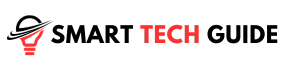Summary: Fixing an LG TV that won’t turn on involves checking power connections, Restart your TV, using the TV’s power button, ensuring remote sensors are unblocked, and possibly resetting the TV or remote. If these steps fail, professional help may be needed.
Your LG TV, a centerpiece of entertainment in your home, suddenly refuses to turn on. This common issue can disrupt your relaxation time and leave you puzzled. But don’t fret! Understanding how to troubleshoot this problem can save you from expensive repair costs and help you make the most of your investment.
LG TVs are renowned for their superior quality, but like any electronic device, they can experience occasional hiccups. The good news? Most of these issues, including the ‘won’t turn on’ problem, have straightforward solutions. So, let’s roll up our sleeves and get your TV back in action!
Common Reasons Why Your LG TV Won’t Turn On
Here is the some common reasons why your LG TV might be refusing to turn on:
- LG TV Won’t Turn On: How to Fix Is your TV getting the power it needs? Sometimes, the problem is as simple as a faulty wall outlet or a loose power cord.
- Remote Control Problems: If your TV won’t respond to your remote, it might be time to check the batteries or ensure the remote’s sensors aren’t blocked.
- Faulty Connections: Loose or damaged cables can disrupt the power flow to your TV. A quick check of all connections could save the day.
- Hardware Failures: If your TV still won’t turn on, it might be due to a more serious issue like a malfunctioning motherboard or a defective backlight.
How to Fix LG TV Won’t Turn On Problem
Method 1: Checking the Power Supply

Here’s how to do it:
- Unplug your LG TV from the power outlet
- Wait at least 60 seconds
- Press the power button on your TV for 30 seconds.
- Plug the TV back in and it should now work normally
Method 3: Restart the TV

Restarting your LG TV can often solve minor glitches. Here’s how to do it:
- Turn off your TV using the power button.
- Unplug the TV from the power source.
- Wait for about a minute. This allows the TV to fully power down.
- Plug the TV back into the power source.
- Turn on the TV using the power button.
Method 4: Using the Power Button on the TV

Did you know that your TV has its own power button? It’s true! And sometimes, it’s the key to solving your problem.
If your remote isn’t doing the trick, try pressing the power button directly on the TV. You’ll usually find it under the LG logo or on the back of the TV. If your TV springs to life, you’ve found your culprit – it’s time to troubleshoot your remote.
Method 5: Checking the TV Sensors
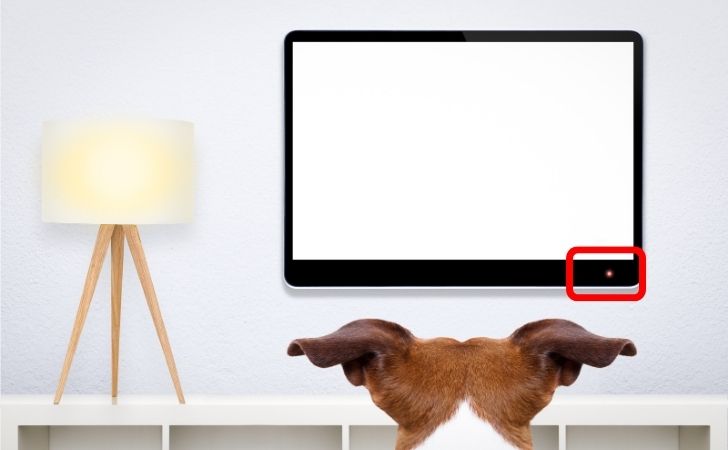
Let’s turn our attention to the TV’s sensors. These little devices are what allow your remote to communicate with your TV. But if they’re blocked, that communication can be disrupted.
Take a look at the bottom right-hand corner of your TV screen. That’s where you’ll usually find the sensor. Make sure there’s nothing in the way – even something as small as a speck of dust could cause problems.
Once you’ve ensured the sensor is clear, try using your remote again. If your TV still won’t turn on.
Method 6: Resetting Your LG TV Remote

- Remove the batteries from your remote.
- Press and hold the power button on the remote for about 20 seconds.
- Replace the batteries and put the back cover back on.
- Test the remote with your TV.
Method 7: Factory Reset You LG TV

Here’s how to perform a factory reset on an LG TV, presented in a list style:
- On your LG TV remote, press the home button to access the main menu.
- Use the arrow keys on your remote to navigate to the settings option, usually represented by a gear icon.
- Once in the settings menu, scroll down and select ‘All Settings’.
- In the ‘All Settings’ menu, navigate to the ‘General’ option.
- Scroll down until you find the ‘Reset to Initial Settings’ option and select it.
- You will be asked to confirm the factory reset. Remember, this will erase all your personalized settings and restore your TV to its original factory settings. If you’re sure, proceed by selecting ‘Yes’.
- The TV will now begin the reset process. This may take a few minutes. Once the reset is complete, your TV will restart.
Consider performing a factory reset when:
- You’ve tried all other troubleshooting steps, and your TV still won’t turn on.
- Your TV frequently freezes or crashes.
- You’re planning to sell or give away your TV, and you want to erase all your personal settings and data.
- You want to start fresh due to numerous changes in the settings that have made the TV’s performance unsatisfactory.
Method 8: Inspecting the Wires

Damaged wires can disrupt the power flow to your TV, preventing it from turning on.
- Identifying Damaged Wires: Start by checking the power cord. Look for any signs of damage like frayed wires, kinks, or bent connectors. But don’t stop there. Check any other cables connected to your TV, like the HDMI or audio cables. Any damage can cause problems.
- Fixing or Replacing Damaged Wires: If you find any damaged wires, it’s time to take action. Minor damage might be fixable with some electrical tape. But if the damage is severe, it’s safer to replace the cable altogether. Remember, safety first. Don’t risk a fire hazard by using a damaged cable.
Method 9: Identifying Hardware Failures

Now, time to consider the possibility of a hardware failure. This is a more complex issue, but don’t worry – we’re here to guide you through it.
- Checking for a Defective Backlight: A defective backlight can make your TV appear to be off even when it’s not. To check this, turn on your TV in a dark room and look closely. If you see a very faint light, your backlight might be the problem.
- Recognizing a Potential Motherboard Failure: A failing motherboard is a more serious issue. Signs of this can include your TV not responding to the power button or remote, or the TV turning off randomly. If you suspect a motherboard failure, it’s best to call in a professional.
Method 10: When to Use a Repairman Services

If you’ve followed all the steps and your LG TV still won’t turn on, it might be time to call in the pros. A professional repairman has the tools and expertise to diagnose and fix more complex issues.
Remember, it’s not a defeat to ask for help. In fact, trying to fix serious hardware problems yourself can sometimes do more harm than good. A professional can ensure the job is done right, saving you time and potentially costly mistakes.
Conclusion
Navigating technical issues with your LG TV doesn’t have to be a daunting task. With the right guidance, you can easily troubleshoot common problems like the ‘won’t turn on’ issue. Remember, every device can encounter hiccups, but most of them have simple solutions. By following the steps outlined in this guide, you can save yourself from unnecessary repair costs and enjoy uninterrupted entertainment. However, if the problem persists, don’t hesitate to seek professional help.