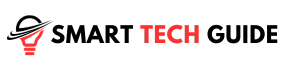Paramount Plus is a popular streaming service with thousands of hit movies and shows. However, sometimes Paramount Plus may not work properly on your Samsung smart TV. When you try to launch the app, you may get error messages or experience playback issues.
The good news is there are several troubleshooting steps you can take to get Paramount Plus working again on your Samsung TV. In this article, we’ll go over the top reasons Paramount Plus might not be working and how to fix them.
1. Check Your Internet Connection
The most common reason for any streaming app not working is an unstable internet connection. Here’s how to check your internet connection:
- Run a speed test on your smart TV to verify fast broadband speeds over 25 Mbps.
- If WiFi is spotty, try moving your router closer to your TV or connect via Ethernet cable.
- Restart your home router and modem to refresh the connection.
- Check that your TV has the latest software update installed.
- Make sure no other devices are hogging your home network bandwidth.
Strong, steady internet is essential for smooth Paramount Plus streaming in HD quality. Check this first before troubleshooting other issues.
2. Reinstall the Paramount Plus App
If your internet is working fine, the next step is to reinstall the Paramount Plus app:
- On your Samsung TV, go to the Apps menu.
- Find Paramount Plus and select “Delete” to uninstall the app.
- Open the Samsung App Store and reinstall Paramount Plus.
- When installed, open the app and log into your account.
- Try playing a video to see if it works properly now.
Reinstalling the app will clear out any corrupted files or cache issues that could be preventing videos from loading correctly.
3. Log Out and Log Back In
Sometimes simply logging out of the Paramount Plus app and logging back in is enough to resolve temporary glitches:
- In the Paramount Plus app, go to settings.
- Select “Log Out”. This will log you out of your Paramount Plus account.
- Close the app fully by highlighting it and pressing the X button.
- Reopen Paramount Plus and sign in again with your credentials.
- See if videos now play as expected after logging back in.
Signing out resets the app and forces it recheck your account which can clear up problems.
4. Check Supported Video Resolutions
Paramount Plus requires your TV to support certain video resolutions for smooth streaming.
For HD, your Samsung TV must be 720p or 1080p compatible. For 4K streams, it must support 2160p resolution.
If your TV is outdated and doesn’t support at least 720p HD, streaming quality will suffer and videos may fail to load.
Check your TV manual to confirm the supported resolutions match Paramount Plus requirements. If not, you may need to purchase a newer TV model.
5. Update the App and TV Software
Outdated software versions can prevent apps from working correctly.
Be sure to install the latest Paramount Plus app update on your Samsung TV. Also check that your TV is updated to the newest firmware.
Samsung releases periodic software updates with bug fixes and compatibility improvements.
On your TV, navigate to Settings > Support > Software Update to check for the newest firmware. Install any available updates.
Updated software optimizes performance for apps like Paramount Plus.
6. Factory Reset Your TV
If you’ve tried everything else with no luck, a factory reset will erase any glitches:
- Go to General > Reset on your Samsung TV.
- Select “Reset” to restart your TV at factory default settings.
- Re-pair your remote and go through the setup process again.
- Download Paramount Plus, sign in, and see if videos now work properly.
Factory resetting will wipe any corrupted data causing conflicts and give you a fresh start.
7. Contact Paramount Plus Support
If Paramount Plus is still not working after trying these troubleshooting tips, reach out to Paramount Plus support:
- On your computer, go to help.paramountplus.com and click “Contact Us” to get assistance.
- Details the issues you’re experiencing and what steps you’ve taken.
- Provide your Paramount Plus account email and TV model number.
The support team can further investigate and provide customized troubleshooting advice to get Paramount Plus streaming again on your Samsung TV.
Conclusion
With this troubleshooting guide, you can get Paramount Plus up and running again on your Samsung smart TV. First make sure your internet connection is fast and stable. Reinstalling the app, logging out and back in, checking video resolution, and updating software can also quickly resolve common issues. For persisting problems, factory resetting your TV or contacting Paramount Plus support provides additional options. With these helpful steps, you’ll be enjoying your favorite shows and movies through Paramount Plus in no time.