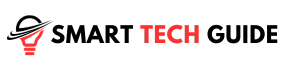Summary: Sound issues on your TV can be frustrating. They can be due to various factors like incorrect audio settings, hardware failure, or loose cables. Simple troubleshooting steps like checking mute settings, inspecting cables, or resetting the TV can often fix the problem and restore your TV’s sound.
Televisions are more than just screens in our homes. They’re our portals to adventure, drama, and discovery. But what happens when the sound disappears? You’re left with a silent movie, missing half the experience.
This common issue can be frustrating. You’ve got a perfect picture, but the sound is missing. It’s like trying to enjoy a concert with earplugs in. You can see the action, but you can’t hear it.
In this article, we’ll explore this problem. We’ll uncover the common causes and provide a step-by-step guide to get your TV sound back. Whether it’s a setting that’s off, a cable that’s loose, or a volume that’s muted, we’ve got you covered.
Our goal is to help you fix the issue. We want to ensure you can fully enjoy your TV shows and movies. So, let’s dive in and turn the volume back up on your viewing experience.
Common Causes of No Sound on TV
- Incorrect Audio Settings: Ever tried to operate a gadget without knowing what all the buttons do? It’s easy to mess up the settings. Sometimes, the audio settings on your TV might be set up incorrectly. This could be why you’re missing out on the sound.
- Hardware Failure: Just like any other electronic device, TVs aren’t immune to hardware issues. If there’s a problem with the internal speakers or sound system, you might not hear any sound. It’s like having a guitar with broken strings. It looks fine, but it won’t play any music.
- Wrong Input Selection: Imagine trying to open your house door with the wrong key. It won’t work, right? Similarly, if your TV is set to the wrong input, the sound might not come through.
- Muted Volume: This might seem obvious, but it happens. Maybe you muted the TV last night and forgot to turn the volume back up. Or maybe someone else did. Either way, a quick check of the mute button might solve the problem.
- Loose or Defective Cables: Cables are like the lifelines of your TV. If they’re loose or defective, they could be the reason why there’s no sound. It’s like trying to drink with a straw that has a hole in it. You won’t get much to drink, no matter how hard you try.
Method 1: Checking the Mute and Volume Settings

- Maybe the TV is muted. Press the mute button to make sure.
- Try increasing the volume. Maybe it was set too low.
- If you’re using a soundbar or external speakers, check their volume too.
That’s it! Sometimes, the solution is as simple as pressing a button.
Method 2: Checking the Audio Settings

- Start by navigating to your TV’s settings menu.
- Look for the ‘Audio’ or ‘Sound’ settings.
- Check the ‘Audio Input’ settings to ensure they’re correctly set.
- If you’re using external speakers, make sure the correct audio input is selected.
- Try different audio inputs if the current one isn’t working.
This method can help if the issue is with the audio input settings.
Method 3: Reboot Your TV

- Before you start unplugging anything, make sure your TV is off.
- Carefully remove all the cables connected to your TV.
- Give it a few minutes. Sometimes, your TV just needs a little break.
- Plug all the cables back in, making sure each one is secure.
- Power up your TV and see if the sound is back.
Think of this as a full system reboot. It’s like when your computer is acting up, and you restart it. Sometimes, this is all it takes to get things working again.
Method 4: Switching Channels or Inputs

- It’s time to do a bit of channel surfing.
- Try changing the channel. If the sound returns, the problem might be with a specific channel.
- If you’re using an external device, try switching to a different input. Sometimes, the issue might be with a specific input.
- If you have another device, like a DVD player or game console, try using it. This can help you figure out if the problem is with your TV or the device.
Method 5: Factory Reset Your TV

- Go to your TV Settings menu is the starting point.
- Look for the ‘Reset’ or ‘Factory Reset’ option.
- Follow the on-screen instructions to reset your TV.
Remember, a reset will return your TV to its factory settings. This means you’ll need to set up your preferences again.
Method 6: Updating the Firmware

- Start by navigating to your TV’s settings menu.
- Look for the ‘Update’ or ‘Software Update’ option.
- Follow the prompts to update your TV’s firmware.
Just like your smartphone or computer, your TV also needs updates. These updates can fix bugs, add new features, and sometimes, restore your sound.
Method 7: Check Connection Cables

- Turn off your TV before you start checking cables.
- Inspect all the cables connected to your TV.
- Look for any signs of damage or loose connections.
- Try unplugging and plugging the cables back in.
- If you have a spare cable, try replacing the current one.
Cables are the lifelines of your TV. If they’re not working properly, your TV won’t either.
Method 8: Check your Headphone Port

If you’ve plugged headphones into your TV, the sound won’t come through the built-in or external speakers. The same can happen if another device is plugged into the headphone jack. To fix this, simply remove the headphone jack and ensure it remains empty.
Specific Tips for Different TV Brands
Every TV brand is a little different. They have their unique features and settings. So, let’s look at some brand-specific tips:
- Samsung TVs: Samsung has a ‘Self Diagnosis’ feature. You can find it in the ‘Support’ section of the settings menu. It can help identify and fix sound issues.
- LG TVs: LG TVs have an ‘Audio Guidance’ feature. If it’s on, it could interfere with the sound. You can find it in the ‘Accessibility’ section of the settings menu.
- Sony TVs: Sony recommends resetting the TV to the original factory settings. You can find the ‘Factory Reset’ option in the ‘Storage & Reset’ section of the settings menu.
- Panasonic TVs: Panasonic suggests checking the ‘Viera Link Settings’. If ‘Viera Link’ is on, it could affect the sound. You can find it in the ‘Setup’ section of the settings menu.
When to Contact Customer Service
You’ve tried everything. You’ve checked the settings, inspected the cables, and even reset the TV. But the sound is still missing. It’s like a puzzle with a missing piece. You’ve done everything you can, but it’s just not complete.
This is when it’s time to call in the experts. Reach out to your TV’s customer service. They’re trained to handle these issues. They have the knowledge and tools to diagnose and fix the problem.
Remember, there’s no shame in asking for help. Sometimes, the issue is more complex than it seems. It could be a hardware problem that needs a professional touch. So, don’t hesitate to contact customer service. They’re there to help you.
In the end, the goal is to get your TV sound back. Whether you do it yourself or with a little help, it doesn’t matter. What matters is enjoying your TV shows and movies with the best sound quality.
Preventive Measures to Avoid Sound Issues on TV
- Regularly check your settings: Make it a habit to review your TV’s audio settings. This can help you catch any changes that might affect the sound.
- Keep your TV updated: Regularly updating your TV’s firmware can prevent many issues, including sound problems.
- Handle cables with care: Be gentle when plugging in or unplugging cables. Rough handling can damage them.
- Avoid maxing out the volume: Constantly using your TV at maximum volume can strain the speakers.
- Clean your TV: Dust can get into the speakers and affect the sound. Regular cleaning can prevent this.
Conclusion
We’ve explored the common causes of sound issues on your TV and provided a range of solutions. From checking the mute button to contacting customer service, we’ve covered it all.
Remember, every TV is unique. What works for one might not work for another. But with patience and a bit of troubleshooting, you can usually find a solution.
And don’t forget, if all else fails, customer service is there to help. They’re the experts, ready to assist you in getting your TV sound back.
So, next time you’re faced with a silent screen, don’t despair. Use this guide, roll up your sleeves, and get that sound back. After all, your favorite show is waiting. And it’s always better with sound.